Contact our support team directly at: support@bivatec.com
This is a modern app for piggery farmers to manage their piggery farms. It helps to track and record pig events such as breeding, abortions, treatments, etc, feeds usage and purchases, income and expenses. It generates both visual and pdf reports on the fly.
From the Home Screen, take the following steps;
- Select the pig menu.
- Tap on the ADD button in the lower right hand corner of the app.
- Enter all the necessary details about the pig.
- Tap on the Check/Save icon () to save the pig into the app.
- The pig will now appear on the list of added pigs.
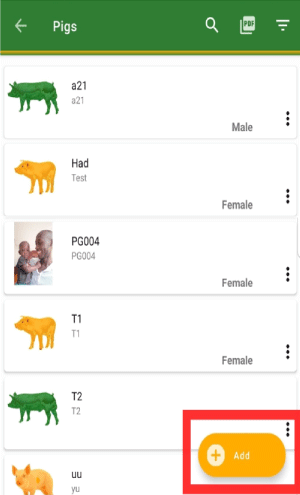
From the Home Screen, take the following steps;
- Select the Pig menu.
- Search for the pig by name or tag number from the pig list.
- Tap on the three dots ( ) on the right side of the pig card.
- Tap on edit Record from the drop down menu.
- Edit all the necessary details about the pig.
- Tap on the Check/Save icon () to save the pig.
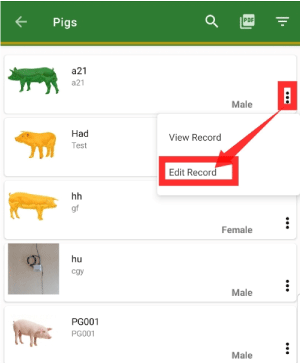
From the Pig List, take the following steps ;
- Tap on the pig card to take you to the details page.
- Tap the three dots ( ) in the upper right hand corner of the screen.
- Select Delete Pig.
- Tap on the button.
All records for that selected Pig will be deleted permanently such as events, expenses and the revenue attached to this Pig.

From the Pig List, take the following steps;
- Tap on the search icon( ).
- Then search a pig by using either tag number or name.

From the Pig List, take the following steps;
- Tap on the filter/funnel icon in the upper right hand corner of the screen after the search icon.
- Filter pigs by using any of the desired filters.

From the Pig List, take the following steps;
- Tap on the filter/funnel icon in the upper right hand corner of the screen after the search icon.
- A drop down list will appear. Here we will give the meaning of some filters used to filter a Pig for better understanding when using them.
- Boars:These are adult uncastrated male pigs .
- Sows:These are female adult pigs.
- Gilts:These are female pigs under the age of 1 year or a pig which has not farrowed, or given birth to a litter..
- Barrows:These are male pigs that have been castrated or rendered incapable of reproducing before they reaches sexual maturity.
- Piglets:These are young pigs.
- Lactating: These are pigs that have recently farrowed and still feeding their piglets.
- Non Lactating: These are pigs which are not currently feeding their piglets .
From the Pig List, take the following steps ;
- Tap on the pig card to take you to the details page.
- Tap the three dots ( ) from the upper right corner of the screen.
- Select add event.
- Enter the necessary event details.
NOTE
In the event section now we have added a new feature in our app that can help our farmers automatically count the days left for the pig to give birth.
To see this tap on a pig to view a details screen of a pig and on there you will see Status.

From the Pig List, take the following steps ;
- Tap on the pig card to take you to the details page.
- Tap the three dots ( ) from the upper right corner of the screen.
- Select change stage.
- Select the desired pig stage.
- Tap on the SAVE button.

From the piggery details page , take the following steps ;
- Tap on the pig to view its details.
- Tap on the three dots () on the right hand side of the page.
- Select Change Status.
- A pop up form will appear and from there you can select the status of your piggery for example Pregnant, Lactating, Non Lactating e.t.c.
- Tap on the button to save.

From the Pig List screen, take the following steps ;
- Tap on the Pig card to take you to the details page.
- Tap the three dots ( ) from the upper right hand corner of the screen.
- Select print Pdf .

In order to use the Breeding Report, you should do the following;
- Always record a Breeding event whenever you breed any pig on the farm.
- The app will calculate the expected return to heat date.
- The app will then generate a report for both upcoming and past breeding.

In order to use the pregnancy report, you should do the following;
- Always record a Breeding event whenever you breed any pig on the farm.
- When you confirm pregnancy, record a successive Pregnant event on the pig.
- The app will then generate a report for pig pregnancies.

From the Pig list, take the following steps for archiving a Pig;
- Tap on the Pig card to take you to the details page.
- Tap the three dots ( ) from the upper right corner of the screen.
- Select Archive Pig
- Enter the necessary information.
- Tap on the button to save the changes.

In case you want unarchive a pig you will have to take the following steps.
- Go to the Pig List page.
- Tap on the filter icon in the upper right corner of the screen after the search icon.
- Filter pigs by clicking on the filter list to choose (archived).
- The pigs that you all archived will be filtered.
- Tap on the a pig you want to unarchive .
- Tap on the three dots ( ) from the upper right corner of the screen.
- Select unarchive pig.
- Tap to unarchive a pig

From the home screen of My Piggery Manager, take the following steps ;
- Tap on the Feeds menu.
- tap on the three dots ( )on the upper right hand corner of your screen
- Tap on the plus () icon to add feeds types.

From the home screen of My Piggery Manager, take the following steps ;
- Tap on the Feeds menu.
- Tap on button at the lower bottom left hand side of your screen.
- Enter all the required information.
- Tap on the () on the upper hand side of your screen to Save the information.

From the Home screen page of My Piggery Manager, take the following steps ;
- Tap on Edit Record.
- Edit all the necessary information.
- Tap on the () to save the changes.

From the Feeds page of My piggery Manager, take the following steps ;
- Tap on the three dots ( ) from the feeds card.
- Select the Delete option.
- Tap the button.
When you tap on the button all the records on that particular feed will be permanently deleted.

From the home screen of My Piggery Manager , take the following steps;
- Tap on the Events button.
- Tap on the three dots () in the upper right hand corner of the app.
- Select New Mass Event.
- Enter all the required details and tap on the Check/Save icon () in the upper right hand corner of your app to save.

From the events details page , take the following steps ;
- Tap on the three dots () on the right hand side of each detail.
- Tap Edit Event and it will take you to the Edit Mass Event page.
- Fill in all the required information.
- Tap on the Check/Save icon() on the upper right hand corner of your app to save the changes.
From the events Details page , take the following steps ;
- Tap on the three dots () on the right hand side of each detail.
- Tap Delete and it will pop up a deleting event page.
- Tap on the button.
All the data about the mass event will be deleted.

From the home screen of My Piggery Manager , take the following steps ;
- Tap on Transactions and select the Income tab.
- Tap on the button.
- Add new income by filling in the necessary information.
- Tap on the Check/Save icon() in the upper right hand corner of your app to Save.

From the home screen of My Piggery Manager , take the following steps ;
- Tap on Transactions menu and select the Expenses tab.
- Tap on the button.
- Add a new expense by filling in the necessary information.
- Tap on the Check/Save icon() on the upper right hand corner of your app to Save.

From the home screen of My piggery Manager , take the following steps ;
- Tap on the Reports icon .
- On the reports details screen, choose the type of report you want for example events report, feeds report, pig details report, etc.
- Tap on () icon on the right hand side of your screen to filter by the desired period.

One should get this package when he or she wants;
- To share data / information between different users on the farm account.
- Get access to a web version for central management.
- Add multiple farm user accounts for record keeping.
- To view restricted reports i.e Pigs report, Feeds report, Breeding reports, weight report, event report etc.
- Export data to excel, csv pdf, etc.
- To add unlimited pig records.
- To sync data between devices.
- Access pig family tree report.
- Ability to add pictures of pigs!
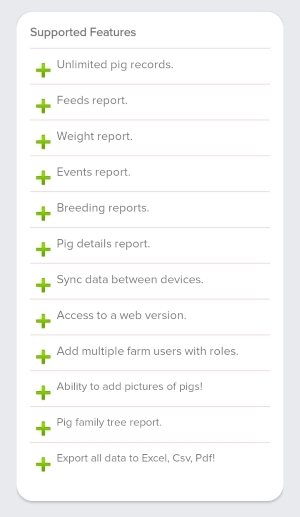
To add a picture of a pig , take the following steps ;
- Login to the Website using the following Link.
- Click here to take you to the login page.
- On the left hand side of the menu, tap on the pig List.
- Tap on the icon of the pig from the list.
- This will take you to the pig details page.
- Tap on the choose file button to select a picture of the pig.
- After the pig picture is saved, you need to refresh your app so that it gets updated.
From the Home screen of My piggery Manager, take the following steps;
- Tap on the menu icon from the top left-hand side of the app to show the drawer menu.
- Tap on Settings under Preferences.
- Go to Farm preferences then tap on "Tap to set your farm's logo" under Farm logo to set it.
- Pick the logo of your choice and then the selected logo will show up on every exported PDF.
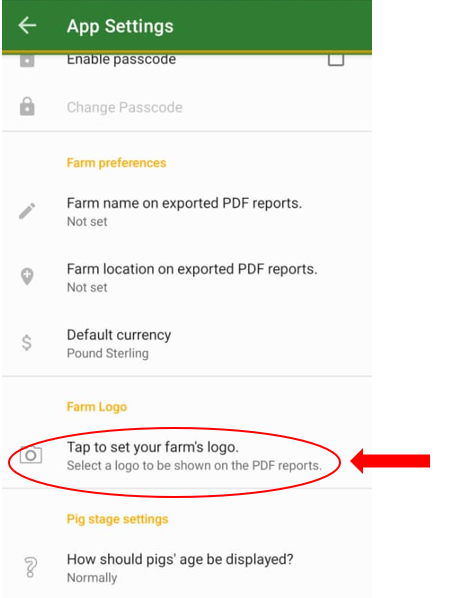
From the Home screen of My piggery Manager, take the following steps;
- Tap on the menu icon from the top left-hand side of the app to show the drawer menu.
- Tap on Settings under Preferences.
- Go to Pig stage settings then tap on "When do you wean piglets" to set it.
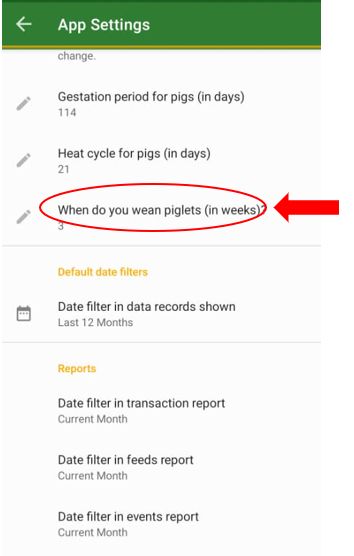
From the Home screen of My piggery Manager, take the following steps;
- Tap on the notification icon in the top right-hand corner.
- Here you will be able to see the upcoming sow deliveries in the next 30 days, upcoming piglet weaning dates, upcoming heat return dates, and breeding insights.
NOTE
Upcoming dates for farm insights are only available if sows and piglets have dates for breeding, weaning, and among others respectively.
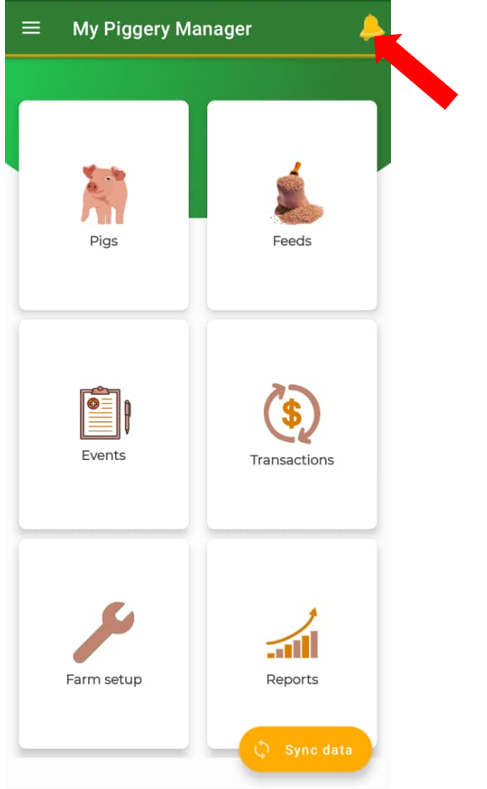
From the home screen of Piggery Manager , take the following steps ;
- Tap on the menu icon from top left hand side of the app.
- A drawer menu will pop up from the left side of the app.
- Tap on Settings under Preferences.
- Tap on General to take you to the General Preferences.
- Tap on Default currency to change the currency.

From the Home screen of My Piggery Manager, take the following steps;
- Tap on sync data button at the bottom of the home screen.
- Wait until the app brings a message "sync completed successfully"
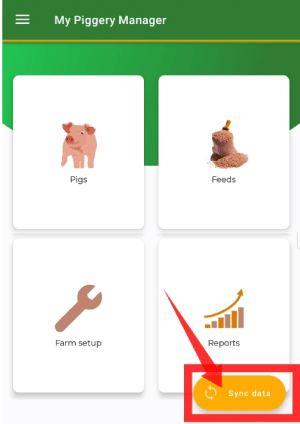
From the Home screen of My Piggery Manager, take the following steps;
- Tap on the menu icon from top left hand side of the app to show the drawer menu.
- Tap on Settings to take you to the Preferences.
- Go to default date filters to set the dates for events, breeding, and weight reports.
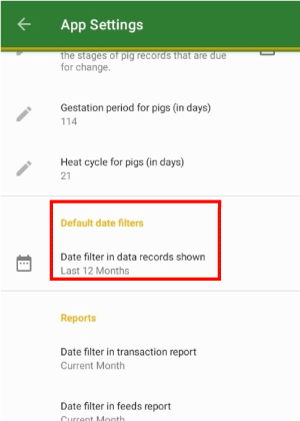
From the Home screen of My piggery Manager, take the following steps;
- Tap on the menu icon from top left hand side of the app to show the drawer menu.
- Tap on Settings to take you to the Preferences.
- Tap on Farm name and Farm location in order for you to set them.
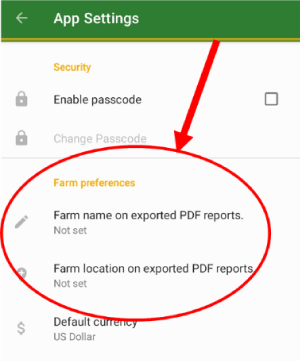
From the Home screen of My Piggery Manager, take the following steps;
- Tap on the menu icon in the top left hand side of the app to show a drawer menu.
- Tap on Settings to take you to the Preferences.
- Go to pig stage settings and tap on how should pig’s age be displayed.
- Choose the pig stage to be displayed ie normally, weeks, etc.
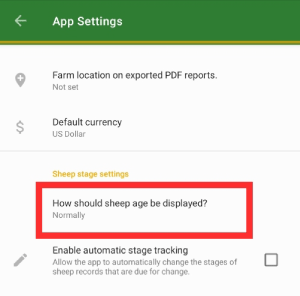
From the Home screen of My Piggery Manager, take the following steps;
- Tap on the pig card.
- Tap on filter icon near the pdf icon in the top right-hand corner and then select "Archived, lost, dead, sold, or others"
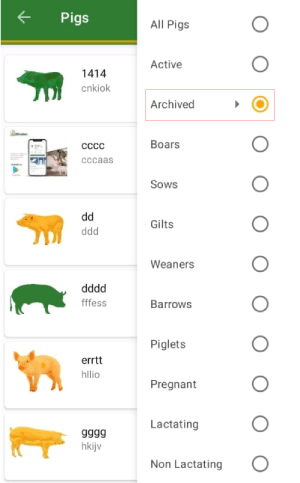
From the Home screen of My Piggery Manager, take the following steps;
- Tap on the cattle card.
- Tap on filter icon near the pdf icon in the top right-hand corner and then select "All pigs" .
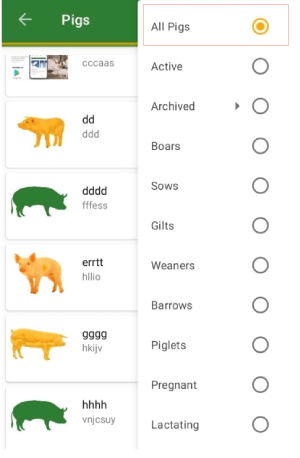
From the Home screen of My piggery Manager, take the following steps;
- Tap on the cattle card.
- Tap on filter icon near the pdf icon in the top right-hand corner and then select "Active" .

From the Home screen of My Piggery Manager, take the following steps;
- Tap on the Farm setup.
- Tap on the Expense/Income category card to add expense categories..
- Tap on the Add button at the bottom of the screen.
- Enter the name of the category and tap on add to save it.
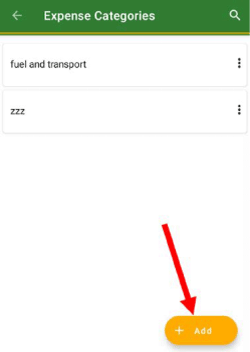
From the Home screen of My Piggery Manager, take the following steps;
- Tap on the menu icon from the top left-hand side of the app to show the drawer menu.
- Tap on Settings under Preferences.
- Go to pig stage settings and tap on Pig's gestation period or Pig's heat cycle to set them.
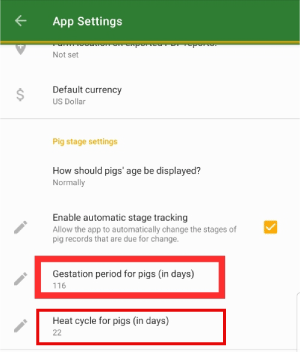
From the Home screen of My Piggery Manager, take the following steps;
- Tap on the menu icon from the top left-hand side of the app to show the drawer menu.
- Tap on Settings under Preferences.
- Go to pig stage settings, and tap on then enable or disable automatic stage tracking.

