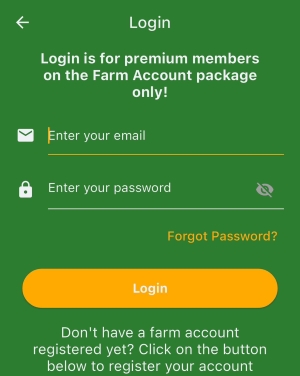Contact our support team directly at: support@bivatec.com
The web address is: www.mycattlemanager.com. You can tap on that link and log in with your email and password to access your online account/data.
A farm account is a record on the My Cattle Manager website that keeps track of cattle farming activities of a specific farm/farmer.
These are personnel working on your farm or shareholders in your farming business. Currently, they belong to either of the two roles: Managers and Data clerks/entrants.
The roles assigned to each user limit/grant permissions to a user on both the mobile and the web version of the app. The following are permissions that can be granted to a farm user:
Only the farm owner can add or remove user accounts and add/revoke permissions!
- View & Add Transactions
- View & Add Milk
- View & Add Farm Setup
- Edit Records (Transactions, milk)
- Delete Records
- Export Records
- View Cattle Report
- View Transactions Report
- View Milk Report
- View Events Report
- Export Reports
- View Breeding Reports
- View Pregnancy Report
NOTE: Changes to a user's permission are applied after the user syncs/updates his/her app with the website.
Only the farm owner has the ability to create a farm user. Follow these steps to create a user:
- Login to the website using the following link.
- https://mycattlemanager.com/login
- On the left side menu, tap on Users & Roles link.
- Tap on the “Add User” button above the users table.
- Fill the form below with user details such as the user role, name, email, etc., and tap the submit button.
Each user has the app installed on their individual phones/devices.
To ensure that every user's device has updated records, always:
- Tap the Sync data button in the app whenever you change or add a record.
- Ensure that you have a working internet connection to allow the app to communicate with the website.
- Once the website has been updated, the app will notify you by showing the last successful sync time.
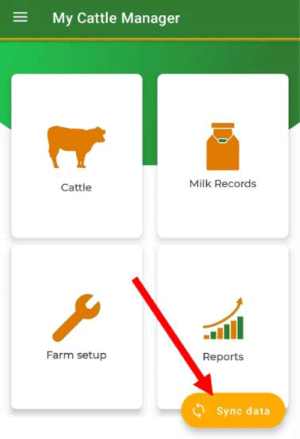
- They have to tap the Sync data button in their respective apps whenever you upload new changes on the website.
- They must have a working internet connection to allow the app to communicate with the website.
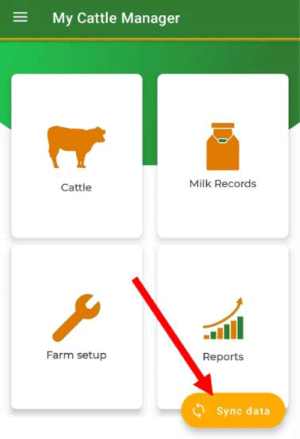
NOTE: Always tap the Sync data button to upload new data and retrieve data entered/changed by others.
The app can sync successfully even when it detects duplicate cattle tag numbers. Upon detecting duplicates, it will label them as '(duplicate)' so that you can easily identify which cattle records are duplicated.
Causes of duplicates:
- You might have registered the same cattle tag number on one device and successfully synced it. This indicates that a cattle record with that tag number already exists in your account. If you register the same tag number on another device before syncing data, it will cause this issue (this is likely to occur when you have more than one device connected to your account).
- You might have registered a cattle record via the web version and also registered it in the app before syncing data to incorporate changes you made on the web.
Solution:
- Take note of the cattle records that have an issue (tag number and name).
- Go to the cattle list in the app.
- Search for each record you noted from step one.
- Edit and change its tag number if you believe it's not a duplicate (but in most cases it will be).
- OR
- Simply delete the duplicate records.
- Sync your devices again to see if the duplicates are resolved.
In any of the devices linked to your farm account, follow these steps:
NOTE:
To avoid these issues in the future, always sync your app on each device before adding or updating any data.
- All records can be edited from the app, such as expense categories, after being synced. Whenever you edit a record, remember to tap the Sync data button for others to get the changes.
- Only users with 'Edit Records' permission or farm owners can edit records.
This depends on the sync status of the record:
- If the record has not yet been synced to the web version by clicking the Sync data button, the app allows it to be deleted without any restrictions.
- However, if the record has been synced to the website version, it can only be deleted by users with the Delete Records permission or farm owner.
NOTE: Whenever a record is deleted, it will be removed from all other devices connected to the account when they tap the Sync data button, and their apps update their records with the website (after a successful sync).
Only one account can log into a device at a time.
If you want to change devices, ensure that you have synced all your data to the website and that the website has the latest copy of the data from the app on the previous device. When you install the app on a new device, simply log in with your account and tap the Sync data button to retrieve your data.
While possible, it's not advisable as it may lead to data redundancy and inconsistencies.
NOTE: You will need a working internet connection for the app to automatically upload pictures to the website.
To add a picture to a cattle, follow these steps:
- Go to the Home Screen of My Cattle Manager.
- Proceed to the Cattle list screen.
- Select the cattle to which you want to upload the picture.
- Tap on "Click to view/upload picture...".
- Then tap on "Click to upload a new picture ...".
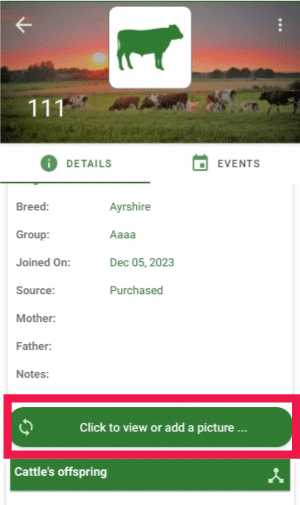
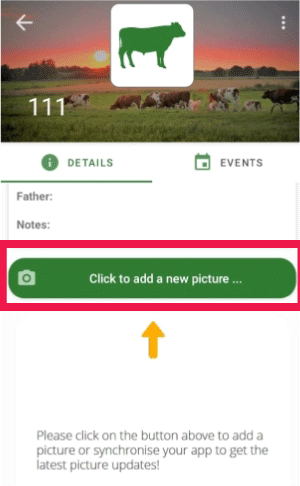
To view each cattle family tree, follow these steps:
- Login to the website using the following link: https://mycattlemanager.com/login.
- On the left side menu, tap on the Cattle List link.
- Tap on the cattle tag number or the eye icon of the cattle you want to see under "Actions".
- This will take you to the cattle details page; then tap on "Go to family tree".
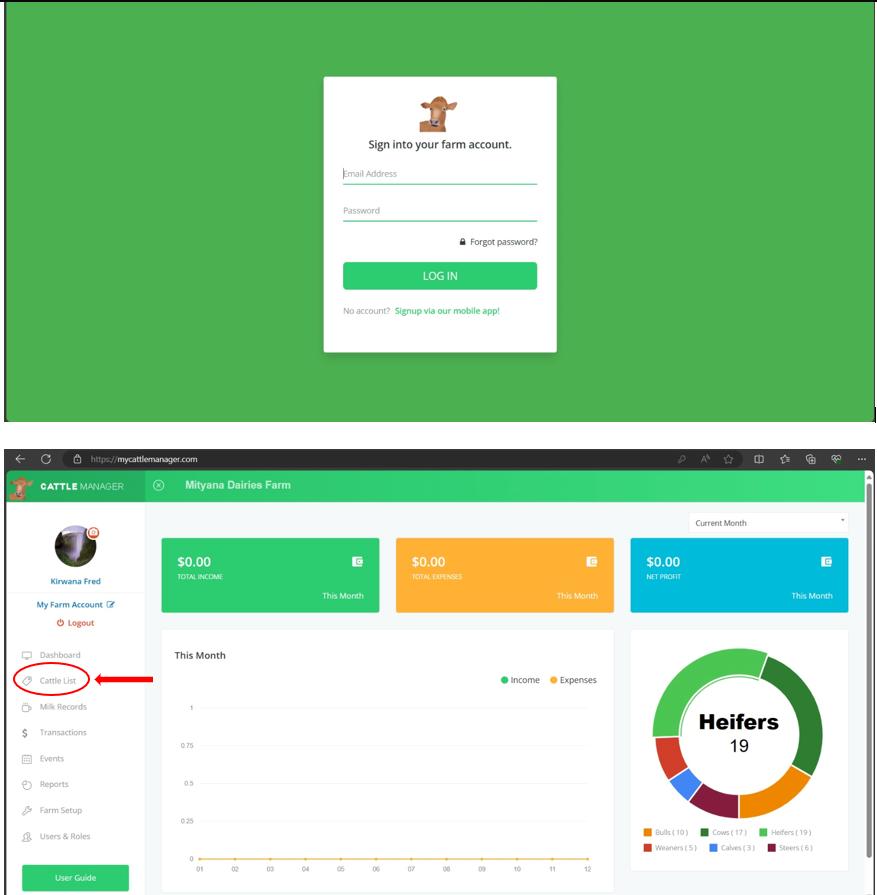
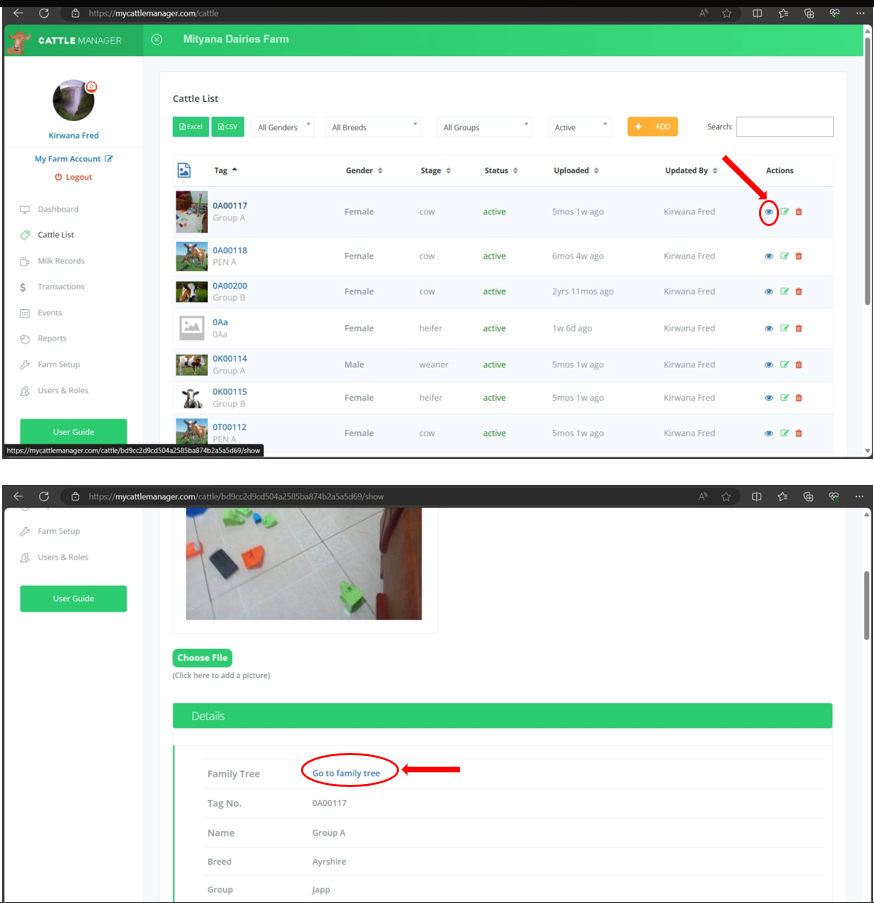
If you wish to change your subscription plan, you can email us directly at support@bivatec.com so that we can assist you.
Your farm account subscription can either be Active or Inactive. If you encounter a subscription verification error, please check for the following:
- If you canceled your farm's subscription from Google Play or App Store, you can tap the "Renew Account" button to reactivate the subscription.
- If seven (7) days have passed and you still have payment method issues causing Google or Apple to cancel your subscription, tap the "Renew Account" button once you've resolved your payment issues.
NOTE: Your data remains on the website even if the subscription has expired. It won't be deleted unless you choose to do so!
If you wish to cancel your subscription, you can email us directly at support@bivatec.com for assistance. Alternatively, you can do so through your Google Play or App Store app under the Subscriptions menu.
NOTE: Your data remains on the website even after the subscription is canceled. For permanent deletion of account data, please contact us via the email provided above.