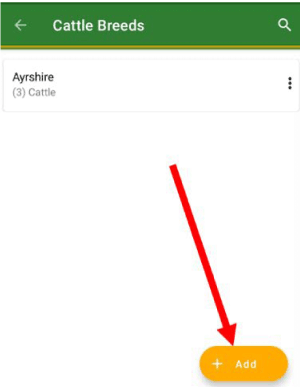Contact our support team directly at: support@bivatec.com
My Cattle Manager is an advanced livestock management app designed for both dairy and beef cattle farmers. It enables farmers to efficiently track and record crucial farm activities, including cattle health, breeding, vaccinations, milk production, income, and expenses. The app generates insightful reports in multiple formats, including visual charts, Excel, CSV, and PDF, to aid in better farm decision-making.
To add a new cattle record, follow these simple steps:
- Open the app and navigate to the Home Screen.
- Tap on the Cattle menu to access your cattle records.
- Press the ADD button located at the bottom-right corner.
- Fill in all the necessary details about the cattle, such as tag number, breed, date of birth, weight, name, etc.
- Once all details are entered, tap the Save icon () to store the cattle record.
- The newly added cattle will now be listed in your cattle records.
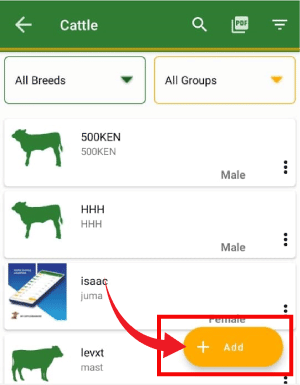
If you need to update or correct any cattle details, follow these steps:
- Go to the Home Screen and select the Cattle menu.
- Use the search bar to find the specific cattle by name or tag number.
- Tap the three-dot menu () on the right side of the cattle entry.
- Select Edit Record from the options that appear.
- Modify the necessary cattle details.
- After making the changes, tap the Save icon () to apply the updates.
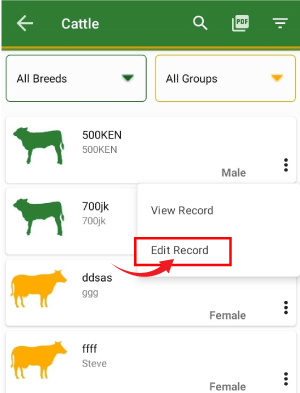
To quickly locate specific cattle from your records, follow these steps:
- Go to the Cattle List screen.
- Tap the Search icon () at the top of the screen.
- Enter either the Tag number or Name of the cattle you are searching for.
- Results will be filtered instantly, allowing you to find your cattle with ease.

If you need to filter cattle based on specific criteria, follow these steps:
- Open the Cattle List screen.
- Tap the Filter/Funnel icon in the upper-right corner, next to the search icon.
- Select the filter options based on attributes such as stage, breed, status, or group.
- The cattle list will update instantly, showing only the filtered results.

To personalize your exported reports with your farm’s logo, follow these steps:
- Open the app and tap the Menu icon in the top-left corner.
- Navigate to Settings under the Preferences section.
- Scroll to Farm Preferences and tap on "Tap to set your farm's logo".
- Select your farm’s logo from your device’s gallery.
- The chosen logo will now be embedded in all exported PDF reports.
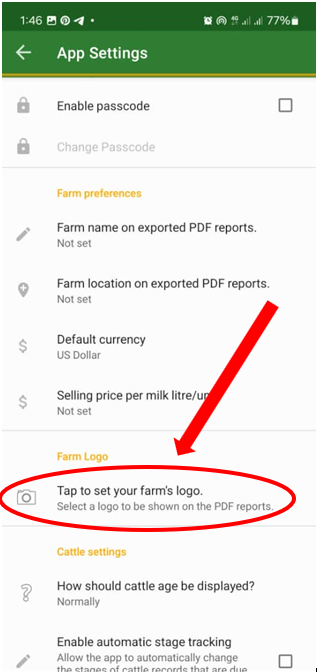
To define the weaning time for your calves, follow these steps:
- Tap the Menu icon in the top-left corner to open the drawer menu.
- Go to Settings under Preferences.
- Scroll to Cattle Settings and tap on "When do you wean calves".
- Select the preferred weaning age in months.
- The app will now use this setting to track calf weaning schedules.
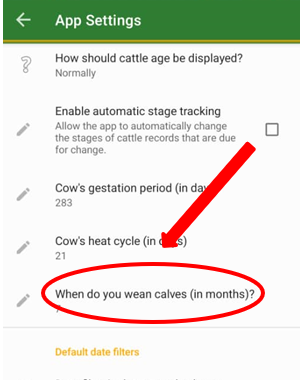
To access farm insights and upcoming events, follow these steps:
- Go to the Home Screen of My Cattle Manager.
- Tap the Bell icon () in the top-right corner.
- View insights such as upcoming cow deliveries, calf weaning dates, heat return dates, and cow breeding insights for the next 30 days.
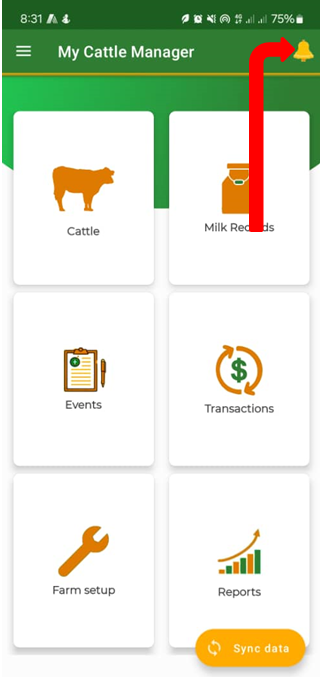
Note: Insights are only available if cattle records include relevant dates for breeding, weaning, and other key events.
When filtering cattle records, the following options help categorize your livestock:
- Heifer: A young female that has reached maturity but has not given birth.
- Cow: A mature female that has produced at least one calf.
- Steer: A castrated male.
- Lactating: A cow that is currently producing milk.
- Non-Lactating: A female cattle that is not currently producing milk.
To log a specific event for your cattle, follow these steps:
- From the Cattle List screen, select the cattle by tapping its record.
- Tap the Three Dots () in the upper-right corner.
- Select Add Event.
- Enter the event details and save.
Note: You can also register a cattle event via the events page.

To update a cattle’s life stage in the app, follow these steps:
- From the Cattle List screen, tap on the cattle record.
- Tap the Three Dots () in the upper-right corner.
- Select Change Stage.
- Choose the appropriate cattle stage.
- Tap the Save button to confirm changes.
Note: You can also change the stage by directly editing the cattle record.

To update the status of your cattle, follow these simple steps:
- Navigate to the Cattle Details page by selecting the cattle from your list.
- Tap on the three-dot menu () located in the top-right corner.
- Choose the Change Status option.
- A pop-up window will appear. Here, you can select the appropriate status such as Pregnant, Lactating, or Non-Lactating.
- After making your selection, tap the button to confirm.
Illustration:

Adding a picture to a cattle record helps with identification. Follow these steps:
- Go to the Cattle List screen.
- Select the cattle you wish to upload a picture for.
- Tap on "Tap to add a picture" button on the cattle details page.
To print detailed cattle information, follow these steps:
- Open the Cattle List screen.
- Select the cattle whose details you want to print.
- Tap the three-dot menu () in the top-right corner.
- Choose Print PDF to generate a printable document.
Illustration:

The Breeding Report helps you track breeding activities. Here's how to use it:
- Record a Breeding event for each breeding.
- The app automatically calculates the expected return to heat date.
- Use the report to track past and upcoming breeding events.
Illustration:

The Pregnancy Report helps monitor cattle pregnancies. Follow these steps:
- Record a Breeding event after breeding each of your cows.
- Confirm pregnancy and log a Pregnant event for each cow that has been checked.
- The app will generate a detailed report on all pregnant cows on your farm.
Illustration:

From the Cattle List screen, follow these steps to archive cattle:
- Tap on the cattle card to view details.
- Tap the three dots () in the upper right corner.
- Select Archive Cattle from the drop-down menu.
- Enter the necessary information.
- Tap on the button to save the changes.

To unarchive cattle, follow these steps:
- Go to the Cattle List screen.
- Tap on the filter/funnel icon in the upper right corner.
- Filter cattle by selecting (Archived).
- Tap on the cattle you want to unarchive.
- Tap the three dots () in the upper right corner.
- Select Unarchive Cattle from the drop-down menu.
- Tap to unarchive cattle.

Get the farm account package for:
- Sharing data/information between different users.
- Access to a web version for central management.
- Adding multiple farm user accounts.
- Viewing restricted reports (e.g., Milk Report, Events Report).
- Exporting data to various formats (Excel, CSV, PDF).
- Adding unlimited cattle records.
- Syncing data between multiple devices.
- Accessing cattle family tree report.
- Ability to add cattle pictures.
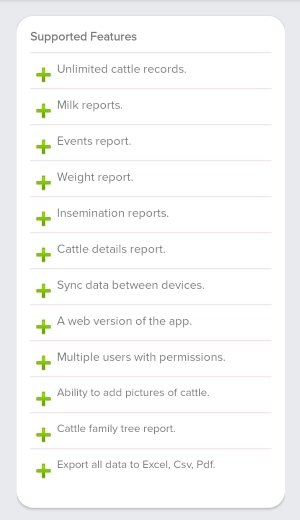
From the Cattle list screen, follow these steps:
- Tap on the cattle card to view details.
- Tap on the three dots () in the upper right corner.
- Select Delete Cattle from the drop-down menu.
- Tap on the button.
All records for the deleted cattle will be deleted permanently such as milk, events, expenses, and the revenue attached to this cattle.

From the Home screen of My Cattle Manager, follow these steps:
- Tap on the Milk Records button.
- Tap on the button located at the bottom right corner of the app.
- Enter all the necessary milk information.
- Tap on the Save icon () to save the milk record.

From the Milk Records screen of My Cattle Manager, follow these steps:
- Tap on the three dots () from the milk record card.
- Select the Delete option.
- Tap the button.

From the Home Screen of My Cattle Manager, follow these steps:
- Tap on the Events button.
- Tap on the three dots () on the upper right corner of the app.
- Select New Mass Event.
- Enter all the required details and tap on the Save icon () on the upper right corner of your app to save.

From the Events page, follow these steps:
- Tap on the three dots () on the right-hand side of the mass event record.
- Tap Edit Event to access the Edit Mass Event page.
- Enter all the required information.
- Tap on the Save icon () on the upper right corner of your app to save the changes.

From the Events page, follow these steps:
- Tap on the three dots () on the right-hand side of each detail.
- Tap Delete to open the delete event page.
- Tap on the button.

On the Home screen of My Cattle Manager, follow these steps:
- Tap on Transactions and select the INCOME tab.
- Tap on the button.
- Add new income by filling in the necessary information.
- Tap on the Save icon () on the upper right corner of your app to Save.

From the Home screen of My Cattle Manager, follow these steps:
- Tap on the Transactions menu and select the EXPENSES tab.
- Tap on the button.
- Add a new expense by filling in the necessary information.
- Tap on the Save icon () on the upper right corner of your app to Save.

From the Home screen of My Cattle Manager, follow these steps:
- Tap on the Reports icon.
- Choose the type of report you want, such as Milk Report.
- Tap on the filter icon () on the right-hand side of the report to filter by the desired period.

From the Home screen of My Cattle Manager, follow these steps:
- Tap on the menu icon from the top left-hand side of the app to show the drawer menu.
- Tap on Settings under the Preferences section.
- Tap on Default currency to change the currency.

From the Home screen of My Cattle Manager, follow these steps:
- Tap on the sync data button at the bottom of the home screen.
- Wait until the app brings a message "sync completed successfully".
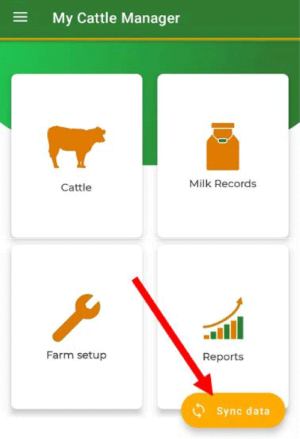
From the Home screen of My Cattle Manager, follow these steps:
- Tap on the menu icon from the top left-hand side of the app to show the drawer menu.
- Tap on Settings to take you to the Preferences.
- Go to default date filters to set the dates for milk, events, breeding, and weight reports.
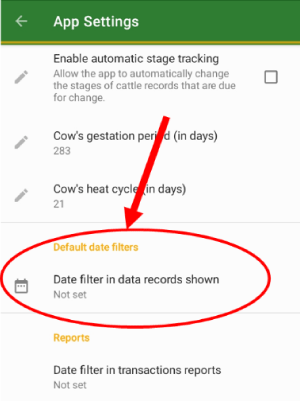
From the Home screen of My Cattle Manager, follow these steps:
- Tap on the menu icon from the top left-hand side of the app to show the drawer menu.
- Tap on Settings to take you to the Preferences.
- Tap on Farm name and Farm location in order for you to set them.

From the Home screen of My Cattle Manager, follow these steps:
- Tap on the menu icon from the top left-hand side of the app to show the drawer menu.
- Tap on Settings to take you to the Preferences.
- Go to farm preferences and tap on "how should cattle age be displayed" to set the age for example weeks, months, etc.
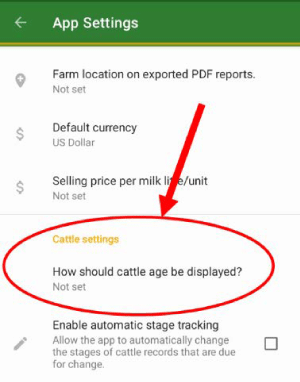
From the Home screen of My Cattle Manager, follow these steps:
- Tap on the cattle card.
- Tap on filter icon near the pdf icon in the top right-hand corner and then select "Archived, lost, dead, sold, or others".
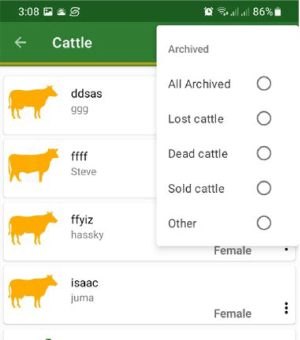
From the Home screen of My Cattle Manager, follow these steps:
- Tap on the cattle card.
- Tap on filter icon near the pdf icon in the top right-hand corner and then select "All Cattle".
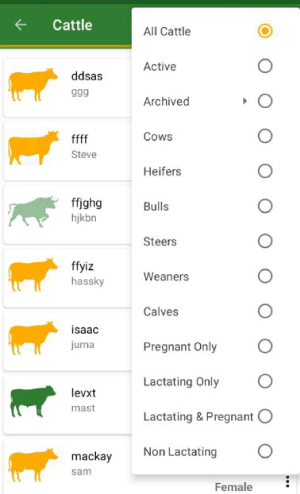
From the Home screen of My Cattle Manager, follow these steps:
- Tap on the cattle card.
- Tap on filter icon near the pdf icon in the top right-hand corner and then select "Active".
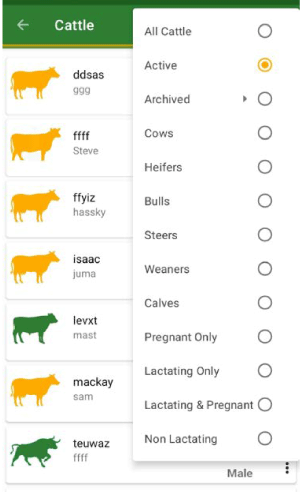
From the Home screen of My Cattle Manager, follow these steps:
- Tap on the Farm setup.
- Tap on the Expense/Income category card to add expense categories.
- Tap on the Add button at the bottom of the screen.
- Enter the name of the category and tap on add to save it.
Note: If you want to add an income category, just take a reference of the above steps in the expense procedure.
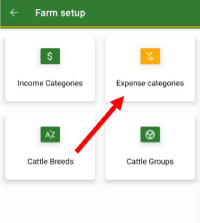
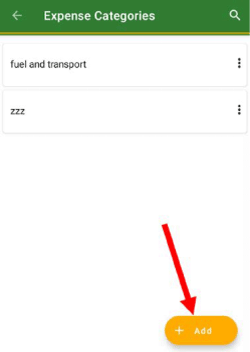
From the Home screen of My Cattle Manager, follow these steps:
- Tap on the menu icon from the top left-hand side of the app to show the drawer menu.
- Tap on Settings under Preferences.
- Go to farm preferences then tap on "Selling price per litre" to set it.
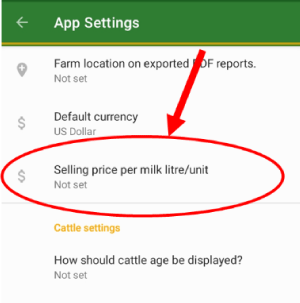
From the Home screen of My Cattle Manager, follow these steps:
- Tap on the menu icon from the top left-hand side of the app to show the drawer menu.
- Tap on Settings under Preferences.
- Go to cattle settings and tap on Cow's gestation period or Cow's heat cycle to set them.
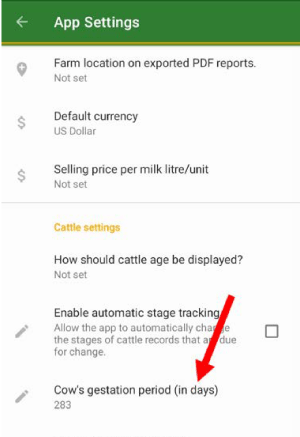
From the Home screen of My Cattle Manager, follow these steps:
- Tap on the menu icon from the top left-hand side of the app to show the drawer menu.
- Tap on Settings under Preferences.
- Go to cattle settings, and tap on then enable or disable automatic stage tracking.
From the Home screen of My Cattle Manager, follow these steps:
- Tap on Farm Setup.
- Tap on Cattle breeds or Cattle Groups card.
- Tap on Add button at the bottom of the screen.
- Enter the required or necessary information.
- Tap on ADD to save the cattle breed or group.