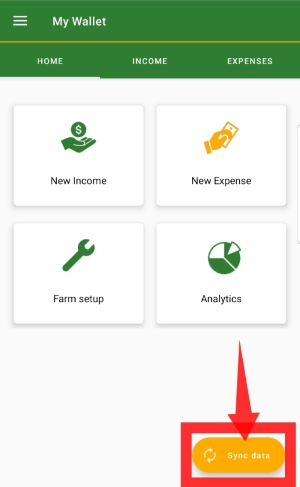Contact our support team directly at: support@bivatec.com
This app helps farmers track farm cashflow (income and expenses) and generate insightful reports out of the recorded data.
This represents any item, animal, equipment, machinery, etc., that generates income for a farmer. It can be as simple as an animal, e.g., a goat, chicken, or cattle, or pasture and feeds. Farmers need to add all farm items and their products to collect specific and meaningful data.
- From the Home screen
- Tap on the Farm Setup button.
- Tap on the Farm Items button.
- The app will take you to the Farm Items List.
- Tap on the plus icon () to add a new item.
- Provide the necessary information about the farm item.
- Tap on the Check/Save icon icon () to save the record.
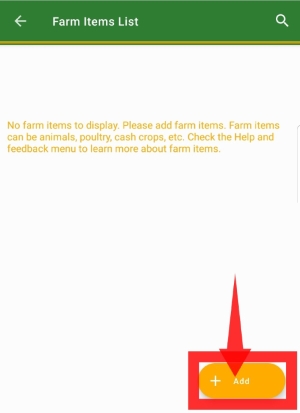
From the Home screen of Farmers Wallet, follow these steps:
- Tap on the menu icon from the top left-hand side of the app to open the drawer menu.
- Tap on Settings under Preferences.
- Go to Farm Preferences, then tap on "Tap to set your farm's logo" under Farm Logo.
- Select the desired logo. It will appear on every exported PDF.
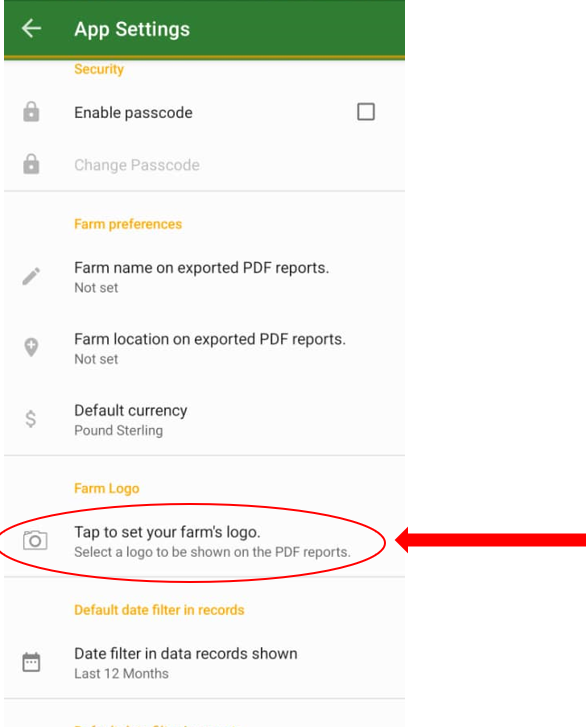
An expense is any money spent on farming activities. Personal expenses should not be included. Only record farming-related expenses in the app for better and more meaningful data.
- From the Home screen of the app:
- Tap on the New Expense button.
- Provide details about the expense.
- Tap on the Check/Save icon () in the upper right-hand corner to Save.

Income is any money generated from your farming activities. This should not include money from non-farming activities. Income can come from selling farm items, products, or any other sources directly related to farming.
- From the Home screen:
- Tap on the New Income button.
- Provide details about the income.
- Tap on the Check/Save icon () in the upper right-hand corner to Save.
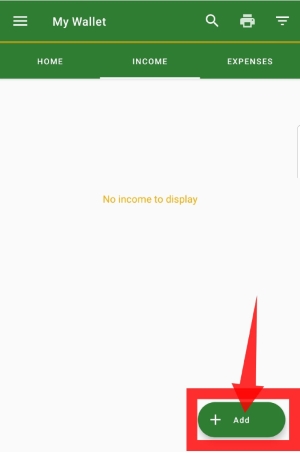
A farm product is anything that can be sold or obtained from a farm item. For example, eggs from chickens or milk from cattle.
An expense category represents a general type of farm expense, such as Fertilizers, Labor, or Feeds.
An expense category item is a subcategory within an expense category. For example, urea and basal are category items under the expense category Fertilizers.
From the Home screen of the app, follow these steps:
- Tap on the menu icon from the top left-hand side of the app.
- A drawer menu will appear from the left side of the app.
- Tap on Settings under the Preferences section.
- Tap on Default Currency to change the currency.
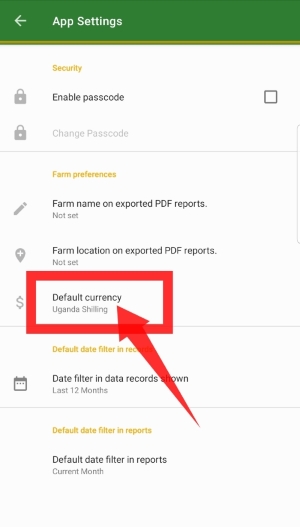
Consider getting this package if you want to:
- Share data and information between different users on the farm account.
- Access a web version for central management.
- Add multiple farm user accounts for record-keeping.
- View restricted reports such as detailed reports, export to Excel reports, and export to PDF reports.
- Export data to Excel, CSV, PDF, etc.
- Add unlimited cattle records.
- Sync data between devices.
- Access the cattle family tree report.
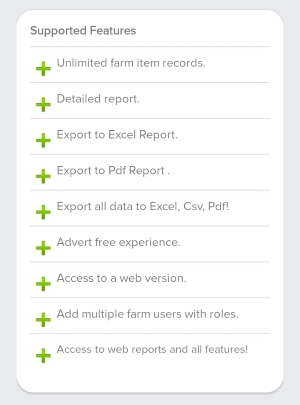
From the Home screen of Farmer's Wallet, follow these steps:
- Tap on the Analytics icon.
- Tap on the filter icon () on the right-hand side of your screen to filter by the desired period.

From the Home screen of Farmer's Wallet, follow these steps:
- Tap on the menu icon from the top left-hand side of the app to open the drawer menu.
- Tap on Settings under Preferences.
- Go to Default Date Filters to set the dates.
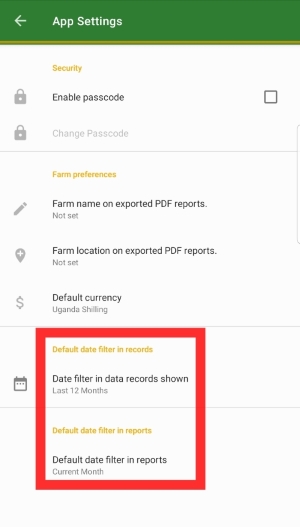
From the Home screen of Farmer's Wallet, follow these steps:
- Tap on the menu icon from the top left-hand side of the app to open the drawer menu.
- Tap on Settings under Preferences.
- Under Farm Preferences, tap on Farm Name on Exported PDF Reports to set the farm name.
- Tap on Farm Location on Exported PDF Reports to set the farm location.

From the Home screen of Farmer's Wallet, follow these steps:
- Tap on the Sync Data button at the bottom of the Home screen.
- Wait until the app displays the message "Sync completed successfully."