Contact our support team directly at: support@bivatec.com
This is a modern poultry farmers app that helps farmers manage poultry batches, track flock, eggs and feed inventory. The app also comes with detailed visual and graphical reports such as egg production & reduction reports, feed purchase and usage reports, flock acquisition and reduction reports.
From the home screen , take the following steps;
- Tap on Flock icon.
- Tap on the button on the bottom right hand side of your screen.
- Enter all the necessary information about the flock.
- Tap on () Check/Save icon on the upper right hand side of your screen to Save.

NOTE
When you want make a Reductions in Flock.
- Tap on the Reductions tab.
- Tap on the button on the bottom right hand side of your screen.
- Enter all the necessary flock reduction information.
- Tap on () Check/Save icon on the upper right hand side of your screen to Save.

On the Home Screen , take the following steps;
- Tap on the three dots ( ) on each flock card.
- Tap on Edit/View Record to take you to the Edit flock page.
- Edit all the necessary information.
- Tap on the ( ) Check/Save icon to save the changes made.
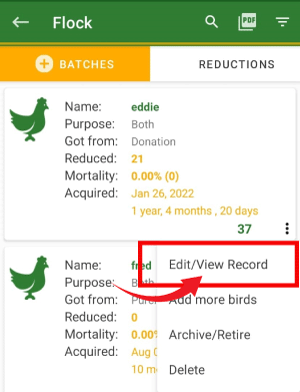
NOTE
On this page you can also Delete Flock by taking the following steps;
- Tap on the three dots ( ) on the right hand side of each flock card.
- Tap on Delete and a pop up page will appear.
- Tap on button to delete flock from the app.
From the Home screen, take the following steps;
- Tap on the eggs menu/button.
- Tap on Additions tab.
- Tap on the button on the bottom right hand side of your screen.
- Enter all the necessary information.
- Tap on () Check/Save icon on the upper right hand side of your screen to Save.

NOTE
When you want to register reductions in eggs.
- Tap on Reductions tab.
- Tap on the button at the bottom right hand side of your screen.
- Enter all the necessary information.
- Tap on () on the upper right hand side of your screen to Save.

On the Flock details page, take the following steps;
- Tap on Eggs to take you to the details page.
- On this page, tap on the three dots ( )on eggs card on the right hand side.
- Tap on Edit/View Record.
- Edit all the necessary information.
- Tap on the ( ) Check/Save icon to save the changes made.
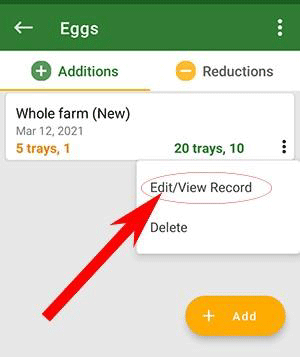
NOTE
On this page you can also Delete Eggs by taking the following steps;
- Tap on the three dots ( )on the right hand side of each eggs card.
- Tap on Delete and a pop up page will appear.
- Tap on button to delete the information.
From the Home Screen of the app, take the following steps;
- Tap on Farm setup button.
- Select Feed types.
- Tap on () button at the bottom of your screen .
- A page will pop up to enter the required information.
- Tap on the button to save.

From the Home Screen of the app, take the following steps;
- Tap on Farm setup menu.
- Tap on Feed types.
- Tap on the three dots ( ) on the feeds type card.
- Tap on Edit/View Record.
- Edit all the necessary information.
- Tap on the ( ) Check/Save icon to save the changes made.

NOTE
On this page you can also delete feed types by taking the following steps;
- Tap on the three dots ( )on your right hand side of each Feed type.
- Tap on Delete and a pop up page will appear.
- Tap on button to delete the information.
From the Inventory page, take the following steps;
- Tap on Feeds menu/button.
- Tap on Additions tab.
- Tap on the button at the bottom right hand side of your screen.
- Enter all the necessary information.
- Tap on () in the upper right hand side of your screen to Save.

NOTE
When you want to register Reductions in Feeds, take the following steps.
- Tap on Reductions tab.
- Tap on the button at the bottom right hand side of your screen.
- Enter all the necessary information.
- Tap on () in the upper right hand side of your screen to Save.

On the Flock details page, take the following steps;
- Tap on Feeds to take you to the details page.
- On this page, tap on the three dots ( )on the feeds card.
- Tap on Edit/View Record.
- Edit all the necessary information.
- Tap on the ( ) Check/Save icon to save the changes made in the upper right hand corner.

NOTE
On this page you can also Delete Feeds by taking the following steps;
- Tap on the three dots ( )on your right side of each Feeds.
- Tap on Delete and a pop up page will appear.
- Tap on button to delete the information.
On the home screen of My Poultry Manager, take the following steps ;
- Tap on Transactions menu/button.
- Tap on the INCOME tab.
- Tap on the button at the bottom of your right hand side.
- Add new income by filling in the necessary information.
- Tap on the Check/Save icon() in the upper right hand corner of your app to Save.

From the home screen of My Poultry Manager, take the following steps ;
- Tap on Transactions menu/button.
- Tap on the three dots () on the right hand side of the income detail you want to edit.
- Select Edit/View Record.
- Enter all the required changes.
- Tap on the Check/Save icon () in the upper right hand side of your screen to Save.

From the home screen of My Poultry Manager , take the following steps ;
- Tap on Transactions menu/button.
- Tap on the EXPENSES tab.
- Tap on the button at the bottom right hand side of your screen.
- Add a new expense by filling in the necessary information.
- Tap on the Check/Save icon() in the upper right hand corner of your app to Save.

From the home screen of My Poultry Manager take the following steps;
- Tap on Transactions menu/button.
- Tap on the three dots () on the right hand side of the expense detail you want to edit..
- Select Edit/View Record.
- Enter all the required changes.
- Tap on the Check/Save icon ()in the upper right hand side of your screen to Save.

From the home screen of My Poultry Manager , take the following steps ;
- Tap on Health menu/button.
- Tap on the button at the bottom right hand side of your screen.
- Enter all the required Information.
- Tap on the Check/Save icon ()in the upper right hand side of your screen to Save.

From the home screen of My Poultry Manager , take the following steps ;
- Tap on Health menu/button.
- Tap on the three dots () in the upper right hand side of your screen and select diseases.
- Tap on the () button.
- A pop up page appear.
- Enter all the required information.
- Tap on the button to Save.

From the home screen of My Poultry Manager, take the following steps ;
- Tap on Health menu/button.
- Tap on the button at the bottom right hand side of your screen.
- Enter all the required Information.
- Tap on the Check/Save icon ()in the upper right hand side of your screen to Save.

From the Health menu of My Poultry Manager, take the following steps ;
- Tap on the three dots ()in the right hand side of each Vaccinations detail.
- Select Edit/ViewRecord.
- Edit all the required information.
- Tap on the Check/Save icon () in the upper right hand side of your screen to Save the changes.

From the Health menu of My Poultry Manager take the following steps ;
- Tap on the three dots () on the right hand side of each Medications detail.
- Select Edit/ViewRecord.
- Edit all the required information.
- Tap on the Check/Save icon () on the upper right hand side of your screen to Savethe changes.
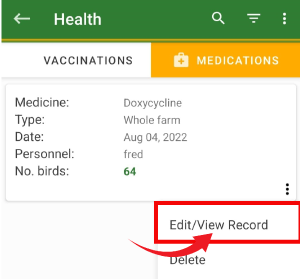
From the home screen of My Poultry Manager, take the following steps;
- Tap on the Feeding icon to take you to the feeding details page.
- Tap on the ( ) button.
- Enter all the required information.
- Tap on the Check/Save icon ( )on the upper right hand side of your screen to save.
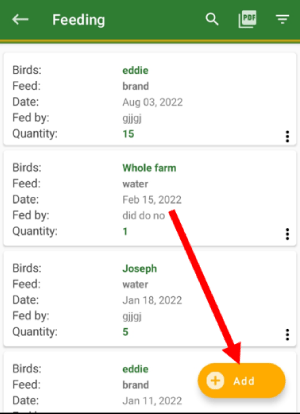
From the home screen of My Poultry Manager, take the following steps ;
- Tap on the Search icon ( ).
- Search feedings by the bird's name .

From the Home screen of My Poultry Manager, take the following steps;
- Tap on the menu icon from the top left-hand side of the app to show the drawer menu.
- Tap on Settings under Preferences.
- Go to Farm preferences then tap on "Tap to set your farm's logo" under Farm logo to set it.
- Pick the logo of your choice and then the selected logo will show up on every exported PDF.
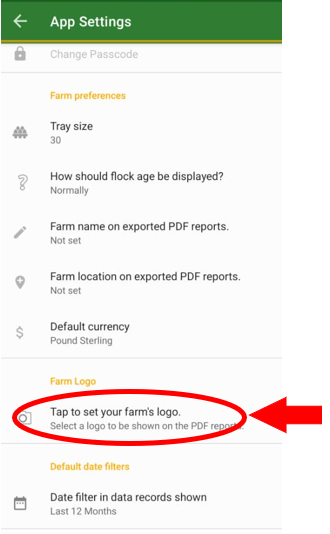
From the home screen of My Poultry Manager Menu, take the following steps ;
- Tap on the menu Icon from the top left hand side of the app.
- A drawer menu will pop up from the left side of the app.
- Tap on Settings under preferences.
- Tap on Default Currency to change the currency.

From the home screen of My Poultry Manager , take the following steps ;
- Tap on the Menu Icon from the top left hand side of the app.
- A drawer menu will pop up from the left side of the app.
- Tap on Settings under preferences.
- Tap on tray size.
- A pop up page will appear.
- Enter the tray size you want and click OK to save.

From the home screen of My Poultry Manager, take the following steps ;
- Tap on the Reports icon .
- On the Reports details screen, choose the type of report you want for example Inventory,transactions,Egg Production e.t.c.
- Tap on () icon on the right hand side of your screen to filter by either month or custom range.

NOTE
You can only Restore data from the Email you backed data to.
One should get this package when he or she wants;
- To share data / information between different users on the farm account.
- Get access to a web version for central management.
- Add multiple farm user accounts for record keeping.
- To view restricted reports i.e Eggs production reports, All Feeds reports, All flock reports, Inventory reports etc.
- Export data to excel, csv pdf, etc
- To add unlimited records of flock batches.
- To sync data between multiple devices.
- Access all restricted reports
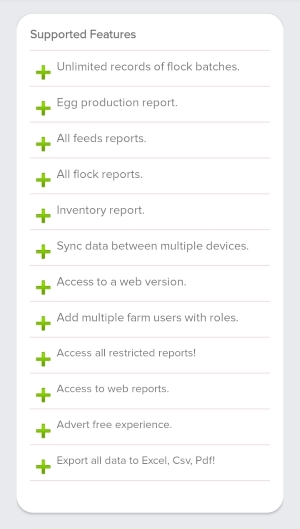
From the home screen of My Poultry Manager , take the following steps ;
- Tap on sync data button at the bottom of the home screen.
- Wait until the app brings a message "sync completed successfully"
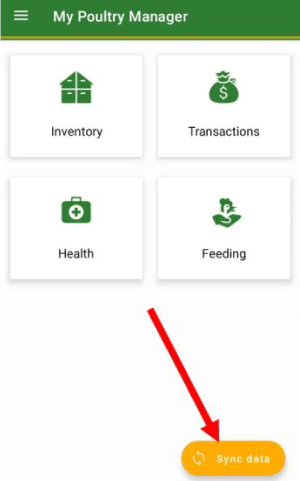
From the home screen of My Poultry Manager , take the following steps ;
- Tap on Menu icon from the top left hand side of the app to show the drawer Menu.
- Tap on Settings to take you to the Preferences.
- Go to default date filters to set the dates.
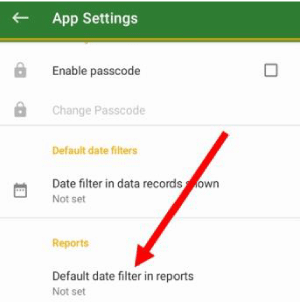
From the home screen of My Poultry Manager , take the following steps ;
- Tap on Menu icon from the top left hand side of the app to show the drawer Menu.
- Tap on Settings to take you to the Preferences.
- Tap on farm name and farm location in order for you to set them.
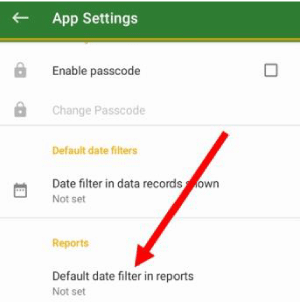
From the home screen of My Poultry Manager , take the following steps ;
- Tap on Menu icon from the top left hand side of the app to show the drawer Menu.
- Tap on Settings to take you to the Preferences.
- Go to farm preferences and tap on "how should flock age be displayed" to set the age for example weeks, months, etc.
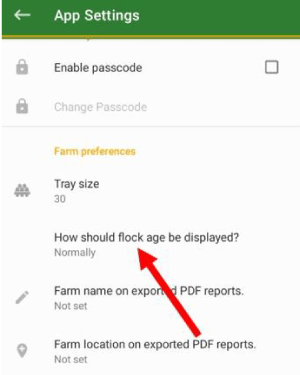
From the home screen of My Poultry Manager , take the following steps ;
- Tap on the inventory card.
- Tap on on the flock menu.
- Tap on on the filter icon near the pdf icon in the top right hand corner and then select "archived".
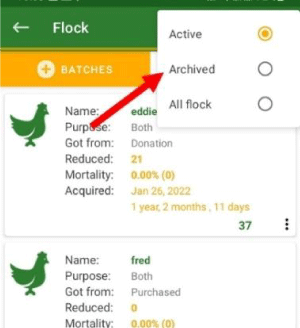
From the home screen of My Poultry Manager , take the following steps ;
- Tap on the inventory card.
- Tap on on the flock menu.
- Tap on on the filter icon near the pdf icon in the top right hand corner and then select "all flock".
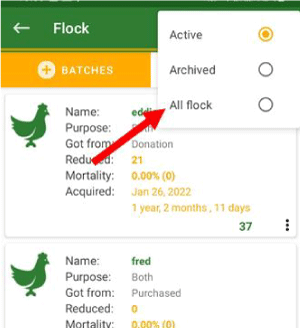
From the home screen of My Poultry Manager , take the following steps ;
- Tap on the inventory card.
- Tap on on the flock menu.
- Tap on on the filter icon near the pdf icon in the top right hand corner and then select "active".
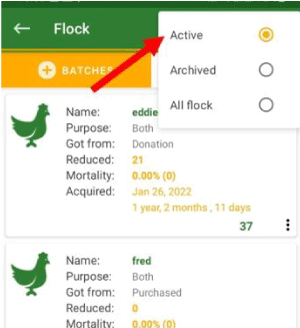
From the home screen of My Poultry Manager , take the following steps ;
- Tap on farm setup
- Tap on expense categories card to add expense categories.
- Tap on the button at the bottom on the screen.
- Enter the name of category and the tap on add to save it.
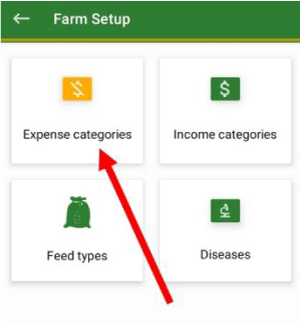 Then
Then
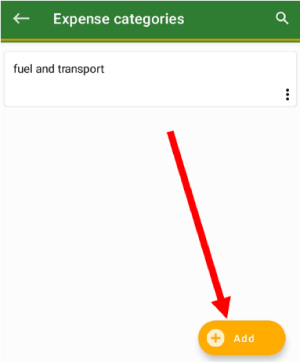
NOTE:
If you want to add income category, just take the reference of the above steps the expense procedure.

