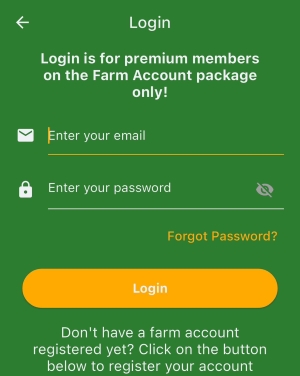Contact our support team directly at: support@bivatec.com
The web address is: www.mygoatmanager.com
You can
tap on that link and login with your email and password to access your online account/data.
A farm account is a record on the My Goat Manager website that tracks the dairy activities of a specific farm/farmer.
These are personnel working on your farm or shareholders in your farming business. Currently they belong to either of the two (2) roles i.e. Managers and Data clerks/entrants.
The roles assigned to each user limits/grants permissions to a user on both the mobile and the web version of the app. The following are permissions that can be granted to a farm user;
Only the farm owner can add or remove user accounts and add/revoke permissions!
- View & Add Transactions
- View & Add Milk
- View & Add Farm Setup
- Edit Records (Transactions, milk)
- Delete Records
- Export Records
- View Goat Report
- View Transactions Report
- View Milk Report
- View Events Report
- Export Reports
- View Breeding Reports
- View Pregnancy Report
NOTE: Changes to a user's permission are applied after the user syncs/updates his/her app with the website.
Only the farm owner has the ability to create a farm user. Follow these steps to create a user;
- Login to the website using the following link.
- https://mygoatmanager.com/login
- On the left side menu, tap on Users & Roles link.
- Tap on the “Add User” button above the users table.
- Fill the form below with user details such as the user role, name, email, etc and tap the submit button.
Please remember that each user will have the app installed on their individual phones/ devices.
To ensure that every user’s devices has updated records, always;
- Tap the Sync data button in the app whenever you change or add a record in the app
- Ensure that you have a working internet connection to allow the app communicate to the website.
- Once the website has been updated, the app will tell you by showing you the last time when you successfully synced.
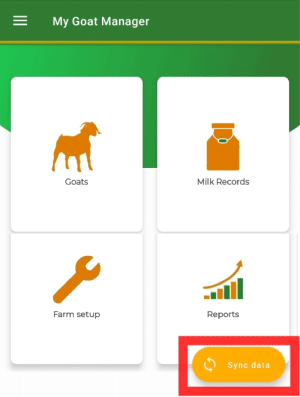
- They have to tap the Sync data button in their respective apps whenever you upload new changes on the website
- They must have a working internet connection to allow the app communicate to the website.
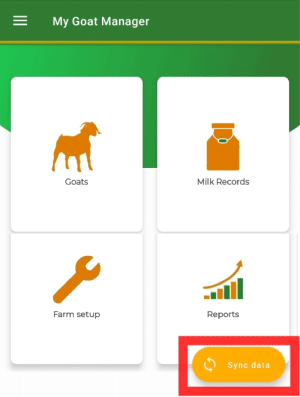
NOTE: Always tap the Sync data button to upload new data and get get data entered/changed by others.
The app can sync successfully even when it detects duplicate goat tag numbers. Upon detecting duplicates, it will label them as '(duplicate)' so that you can easily identify which goat records are duplicated.
Causes of duplicates:
- You might have registered the same goat tag number on one device and successfully synced it. This indicates that a goat record with that tag number already exists in your account. If you register the same tag number on another device before syncing data, it will cause this issue (this is likely to occur when you have more than one device connected to your account).
- You might have registered a goat record via the web version and also registered it in the app before syncing data to incorporate changes you made on the web.
Solution:
- Take note of the goat records that have an issue (tag number and name)
- Go to the goats list in the app.
- Search for each record you noted from step one.
- Edit and change its tag number if you believe it's not duplicate. But in most cases it will be).
- OR
- Simply log into the web version of the app and delete the duplicate records.
- Sync your devices again to see if the duplicates are resolved.
In any of the devices linked to your farm account, follow these steps;
NOTE:
To avoid these issues in the future, always sync your app on each device before adding or updating any data.
- All records can be edited from the app such as expense categories, after being synced. Whenever you edit a record, remember to tap the Sync data buttons for others to get the changes.
- Only users with 'Edit Records' permission or farm owners can edit records.
This depends on the sync status of the record;
- If the record has not yet been synced to the web version by clicking the Sync data button, the app allows it to be deleted without any restrictions.
- However, if the record has been synced to the website version, it can only be deleted by user with the Delete Records permission or farm owner.
NOTE: Whenever a record is deleted, it will be deleted from all other devices connected to the account when they tap the Sync data button and their apps update their records with the website (After a successful sync).
Only one account can log into a device at a time.
If you want to change a device, make sure that you have synced all your data to the website and that the website has the latest copy of the data in the app in the previous device. When you install the app on a new device, just log in with your account and tap the Sync data button to get your data back.
This is possible though not advisable as it might lead to data redundancy and inconsistencies.
NOTE: You will need to have a working internet connection for the app to automatically upload the pictures to the website
To add a picture to a goat, follow these steps;
- Go to the Home Screen of My Goat Manager.
- Go to the Goat list screen.
- Select the Goat you want to upload the picture to.
- Tap on "Click to view/upload picture..."
- Then tap on "Click to upload a new picture ..."
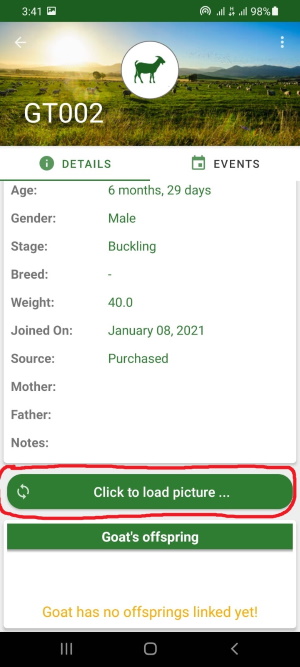

Take the following steps to see each Goat family tree.
- Login to the website using the following link.
- https://mygoatmanager.com/login
- On the left side menu, tap on the Goat List link.
- Tap on the Goat tag number or the eye icon of the Goat you want to see under "Actions"
- This will take you to the Goat details page and then tap on "Go to family tree".
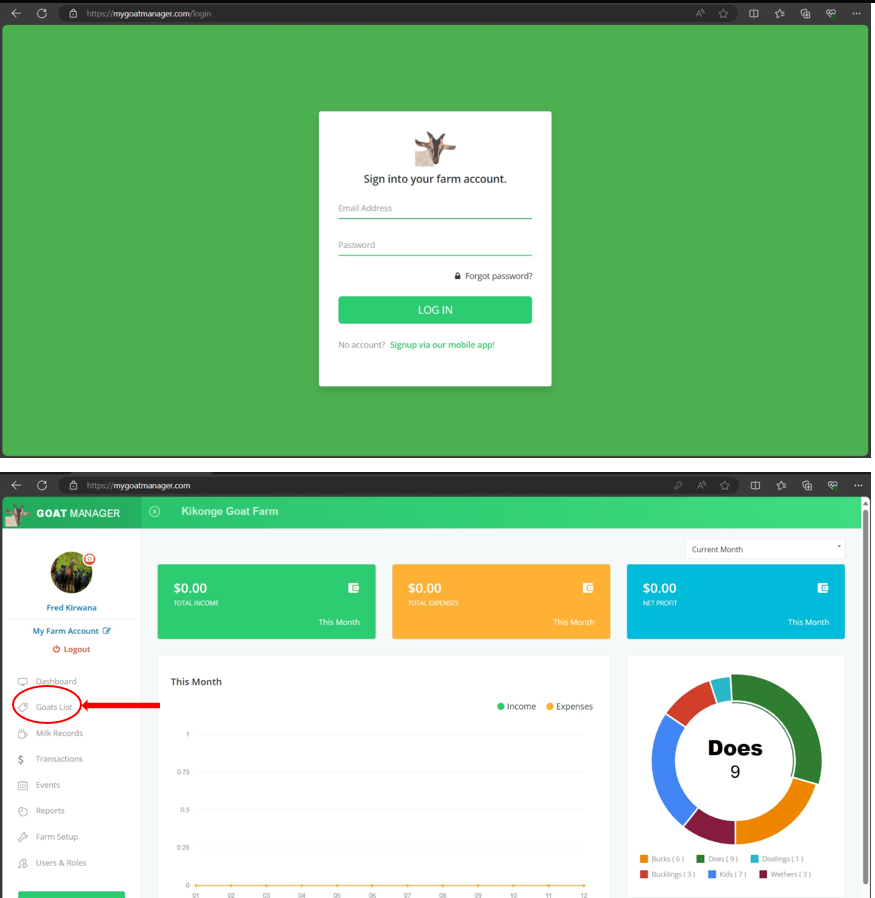
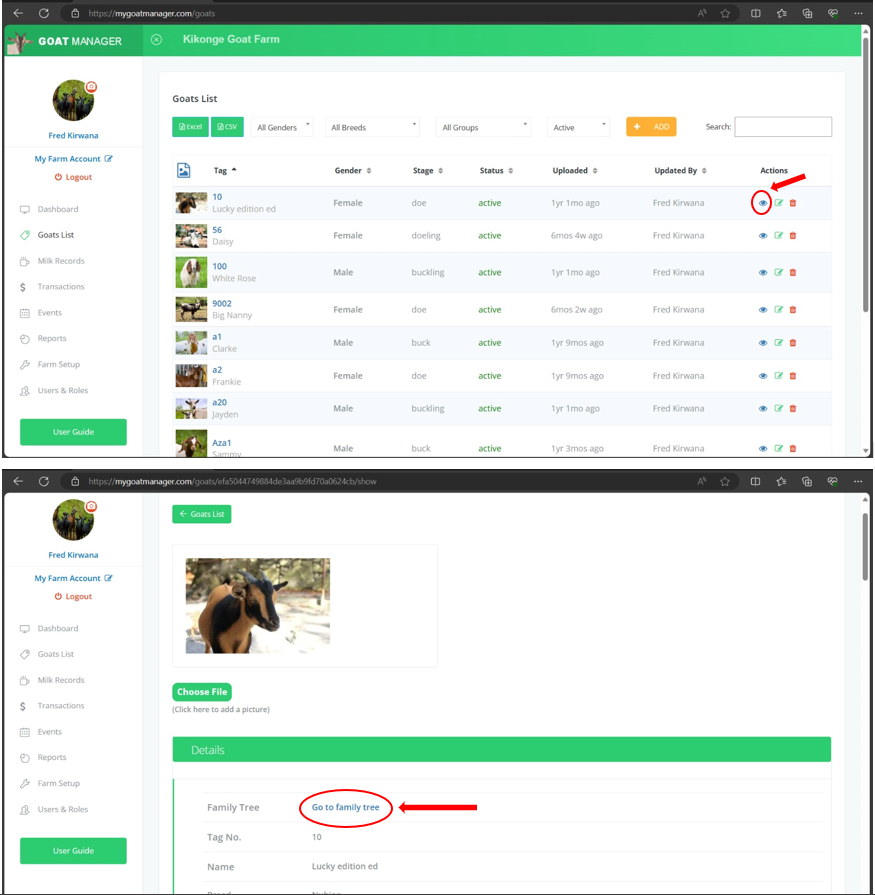
You can directly email us at support@bivatec.com if you want to change your subscription plan so that we can help you out.
Your farm account subscription can either be Active or Inctive. If you see a subscription verification error, please check for the following;
- When you cancelled your farm's subscription from Google Play or App Store. Here you can tap the "Renew Account" button to activate the subscription again
- When seven (7) days have passed and you still have problems with your Payments method and Google or Apple decided to cancel your subscription. Tap the "Renew Account" button to activate the subscription again when you have fixed your payment issues.
NOTE: Your data still exists on the website even though the subscription has expired. You won't loose it until you decide to delete it yourself!
You can directly email us at support@bivatec.com if you want to cancel your subscription so that we can help you out. You can also do so via your Google Play or App Store app under the Subscriptions menu.
NOTE: Your data still exists on the website even though the subscription is cancelled. If you want permanent deletion of the account data. Please get in touch using the above email.