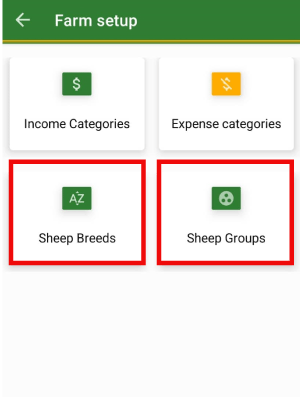Directly ask us via our support E-Mailsupport@bivatec.com
This is an app for sheep farmers to manage their sheep farming business/hobby. It tracks and records farm sheep events, breeding, pregnancies, milk production, income and expenses. It generates both visual and pdf reports on the fly.
From the Home Screen of the app, take the following steps;
- Select the Sheep menu.
- Tap on the ADD button in the lower right-hand corner of the app.
- Enter all the necessary details about the sheep.
- Tap on the Check/Save icon () to save the sheep record into the app.
- The sheep record will now appear on the list of added sheep records.
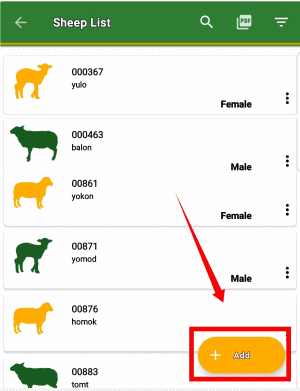
From the Home Screen of the app, take the following steps;
- Select the Sheep menu.
- Search for the sheep by name or tag number from the sheep list.
- Tap on the three dots ( ) on the right-hand side of the sheep card.
- Tap on Edit Record from the drop-down menu.
- Edit all the necessary details about the sheep.
- Tap on the Check/Save icon () to save the sheep record.
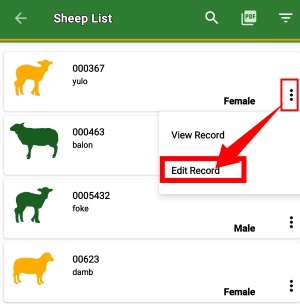
From the Sheep list screen, take the following steps;
- Tap on the search icon( ).
- Then search for a sheep by using either a tag number or name.
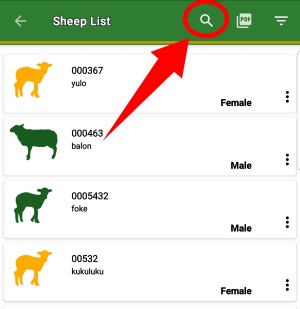
From the Sheep List screen, take the following steps;
- Tap on the filter/funnel icon in the upper right-hand corner of the screen after the search icon.
- Filter sheep records by using any of the desired filters.
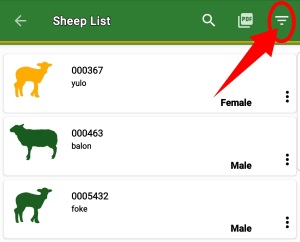
- Rams These are sexually mature male sheep used for breeding. Above one year.
- Ewes: These are female sheep that have reached breeding age. Above one year
- Lactating: These are ewes/sheep that are currently producing milk.
- Non Lactating: These are ewes/sheep that are not currently producing milk.
- Wethers: These are male sheep that have been castrated.
From the Sheep List screen, take the following steps ;
- Tap on the sheep card to take you to the details page.
- Tap the three dots ( ) from the upper right-hand corner of the screen.
- Select Add Event.
- Enter the necessary event details and save the record.
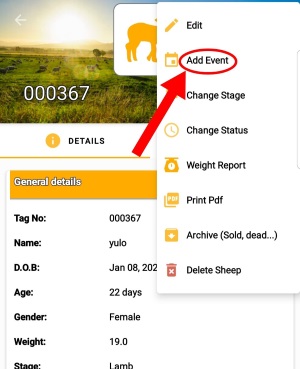
From the Sheep list screen, take the following steps;
- Tap on the sheep card to take you to the details page.
- Tap the three dots ( ) from the upper right-hand corner of the screen.
- Select Change Stage.
- Select the desired sheep's stage.
- Tap on the button to save the changes.
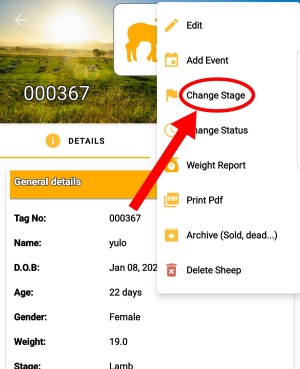
From the Sheep details screen, take the following steps ;
- Tap on the sheep to view its details.
- Tap on the three dots ( ) in the upper right-hand side of the screen.
- Select Change Status.
- Select the new sheep's status i.e Pregnant, Lactating, Non-Lactating e.t.c.
- Tap on the button to save the changes.
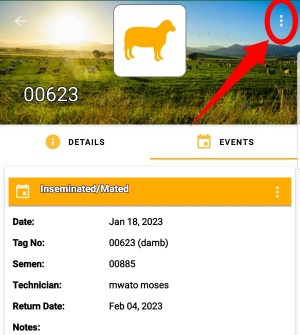
To add a picture of a sheep, take the following steps;
- Go to the Sheep list screen.
- Select the sheep you want to upload the picture to.
- Tap on "Click to view/upload picture..."
- Then tap on "Click to upload a new picture ..."
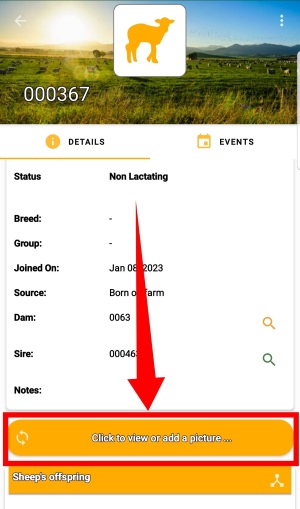
From the Home screen of My Sheep Manager, take the following steps;
- Tap on the menu icon from the top left-hand side of the app to show the drawer menu.
- Tap on Settings under Preferences.
- Go to Farm preferences then tap on "Tap to set your farm's logo" under Farm logo to set it.
- Pick the logo of your choice and then the selected logo will show up on every exported PDF.
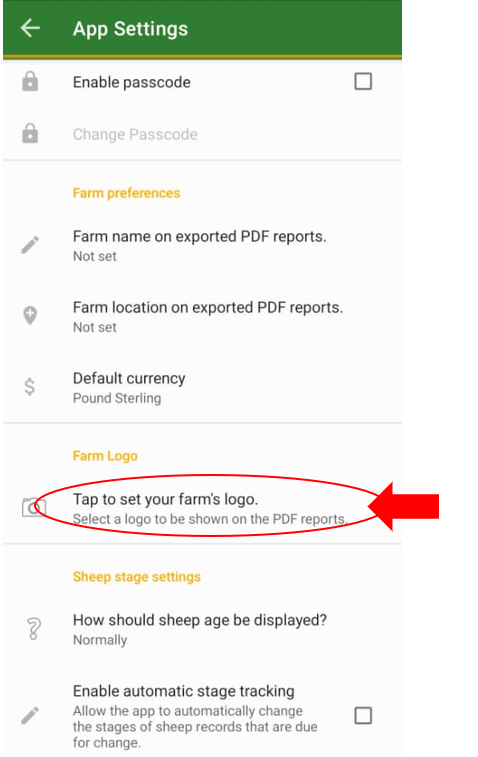
From the Home screen of My Sheep Manager, take the following steps;
- Tap on the menu icon from the top left-hand side of the app to show the drawer menu.
- Tap on Settings under Preferences.
- Go to Sheep stage settings then tap on "When do you wean lambs" to set it
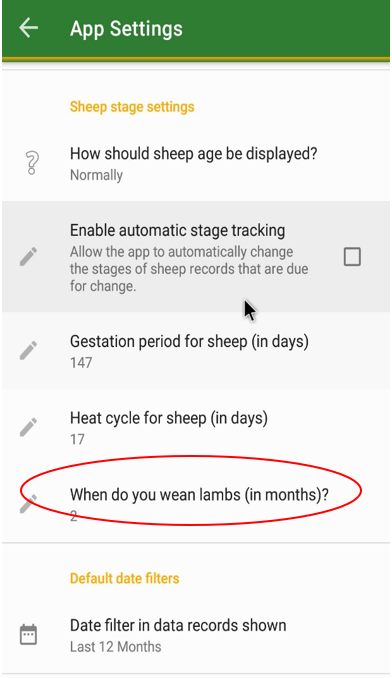
From the Home screen of My Sheep Manager, take the following steps;
- Tap on the notification icon in the top right-hand corner.
- Here you will be able to see the upcoming ewe deliveries in the next 30 days, upcoming lamb weaning dates, upcoming heat return dates, and breeding insights.
NOTE
Upcoming dates for farm insights are only available if ewes and lambs have dates for breeding, weaning, and among others respectively.
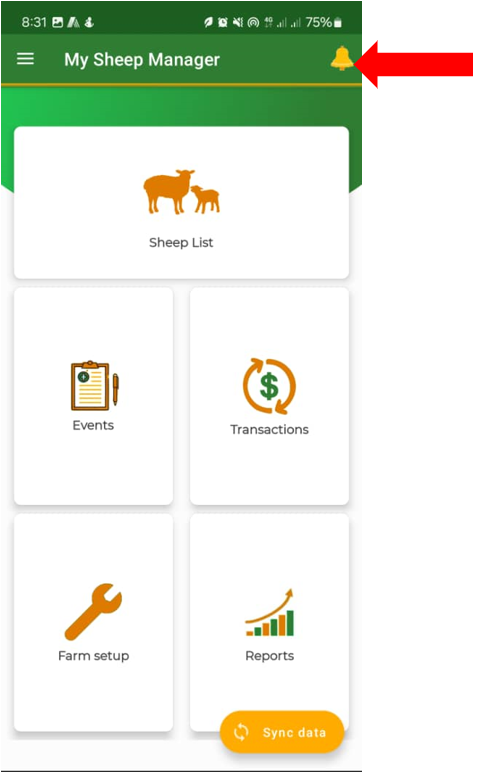
How do I print sheep details?
From the Sheep List screen, take the following steps ;
- Tap on the sheep card to take you to the details page.
- Tap the three dots ( ) from the upper right-hand corner of the screen.
- Select Print Pdf.
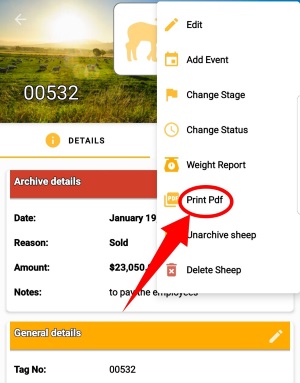
To use the breeding report, you should do the following;
- Always record a Breeding event whenever you breed any sheep on the farm.
- The app will calculate the expected return to heat date.
- The app will then generate a report for both upcoming and past breeding.
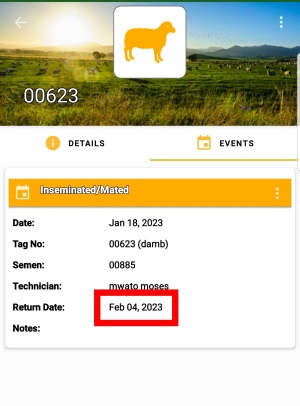
To use the pregnancy report, you should do the following;
- Always record a Breeding event whenever you breed any sheep on the farm.
- When you confirm pregnancy, record a successive Pregnant event on the sheep.
- The app will then generate a report for sheep pregnancies.
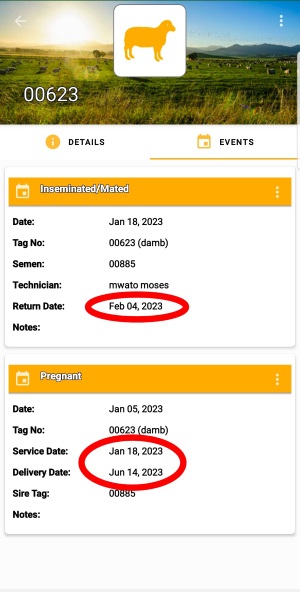
From the Sheep list screen, take the following steps to archive a sheep record;
- Tap on the sheep card to take you to the details page.
- Tap the three dots ( ) from the upper right-hand corner of the screen.
- Select Archive Sheep
- Enter the necessary information.
- Tap on the button to save the changes.
From the Sheep list screen, take the following steps;
- Tap on the sheep card to take you to the details screen.
- Tap the three dots ( ) from the upper right corner of the screen.
- Select Delete Sheep.
- Tap on the button.
All records for that selected sheep will be deleted permanently such as milk, events, expenses and the revenue attached to this sheep.
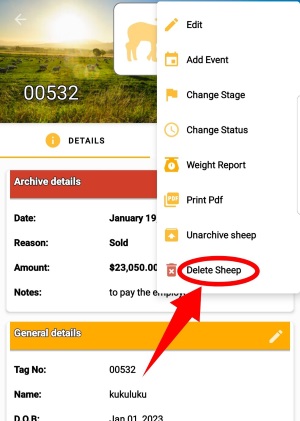
From the Events screen of My Sheep Manager, take the following steps;
- Tap on the three dots ( ) in the upper right-hand corner of the app.
- Select New Mass Event.
- Enter all the required details.
- Tap on the Check/Save icon ( ) in the upper right-hand corner of the app to save.
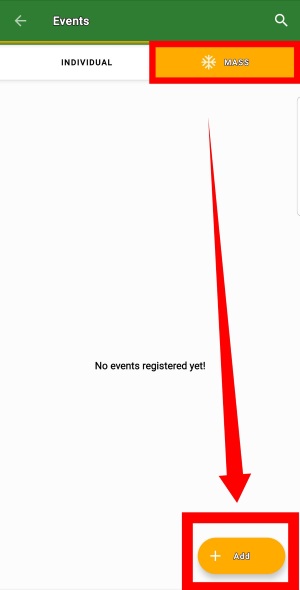
From the Events screen, take the following steps;
- Select the Mass Events tab.
- Search for mass event by name or type.
- Tap on the three dots ( ) on the right-hand side of the mass event card.
- Tap the Edit Event and it will take you to the Edit Mass Event screen.
- Enter all the required information.
- Tap on the Check/Save icon( ) in the upper right-hand corner of the app to save the changes.
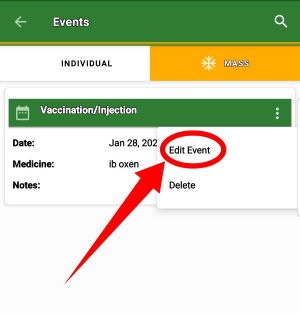
From the Events screen, take the following steps ;
- Select the Mass Events tab.
- Search for mass event by name or type.
- Tap on the three dots ( ) on the right-hand side of the mass event card.
- Tap Delete.
- Tap on the button to delete the event.
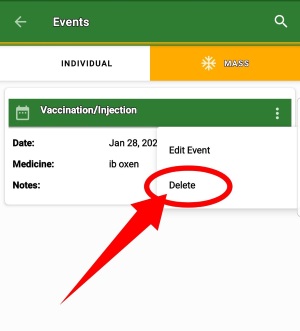
From the home screen of My Sheep Manager, take the following steps;
- Tap on the Transactions menu and select the INCOME tab.
- Tap on the button.
- Enter the necessary information.
- Tap on the Check/Save icon( ) in the upper right-hand corner of the app to Save.
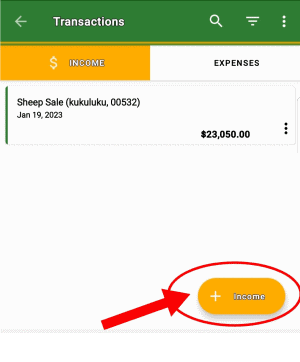
From the home screen of My Sheep Manager, take the following steps;
- tap on Transactions menu and select the EXPENSES tab.
- Tap on the button.
- Enter the necessary information.
- Tap on the Check/Save icon( ) in the upper right-hand corner of the app to Save.
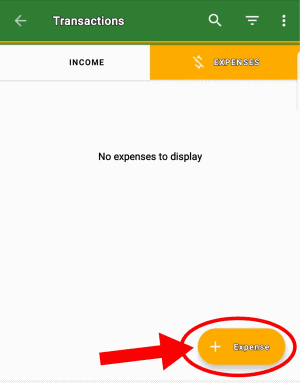
From the home screen of My Sheep Manager, take the following steps;
- Select the Reports menu.
- Choose the type of report you want to filter i.e sheep report etc.
- Tap on ( ) icon in the right-hand corner of the screen.
- Select the desired period filter.
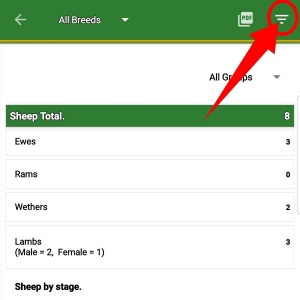
One should get this package when he or she wants;
- To share data / information between different users on the farm account.
- Get access to a web version for central management.
- Add multiple farm user accounts for record keeping.
- To view restricted reports i.e Events report, Weight Reports, Sheep details report, Breeding reports, etc.
- Export data to excel, csv pdf, etc
- To add unlimited sheep records.
- To sync data between multiple devices.
- Access sheep family tree report.
- Ability to add sheep pictures!
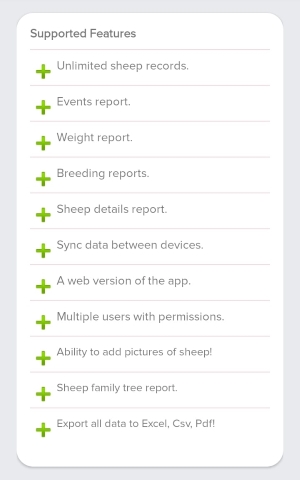
From the Home screen of My Sheep Manager, take the following steps;
- Tap on the menu icon from the top left-hand side of the app to show the drawer menu.
- Tap on Settings under the Preferences section.
- Tap on General to take you to the General Preferences screen.
- Tap on Default currency to change the currency.
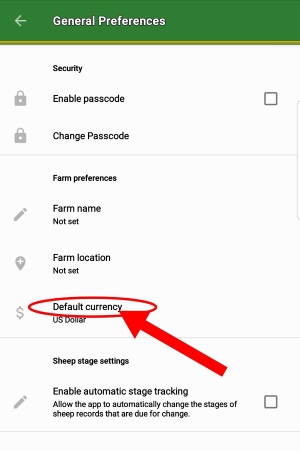
From the Home screen of My Sheep Manager, take the following steps;
- Tap on sync data button at the bottom of the home screen.
- Wait until the app brings a message "sync completed successfully"
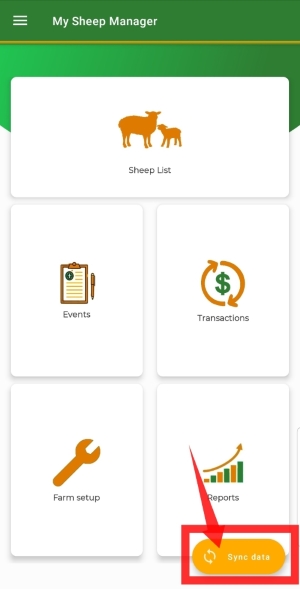
From the Home screen of My Sheep Manager, take the following steps;
- Tap on the menu icon from top left hand side of the app to show the drawer menu.
- Tap on Settings to take you to the Preferences.
- Go to default date filters to set the dates events, breeding, and weight reports.
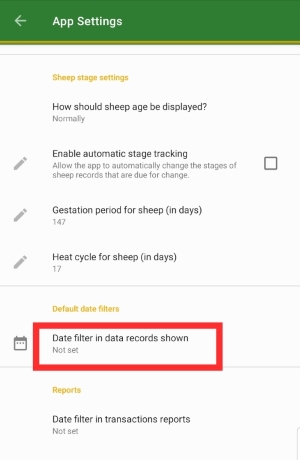
From the Home screen of My Sheep Manager, take the following steps;
- Tap on the menu icon from top left hand side of the app to show the drawer menu.
- Tap on Settings to take you to the Preferences.
- Tap on Farm name and Farm location in order for you to set them.
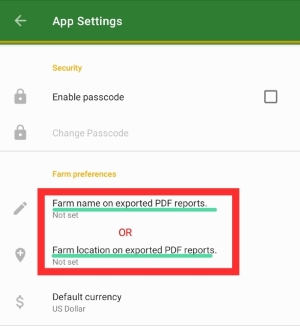
From the Home screen of My Sheep Manager, take the following steps;
- Tap on the menu icon from top left hand side of the app to show the drawer menu.
- Tap on Settings to take you to the Preferences.
- Go to farm preferences and tap on "how should sheep age be displayed" to set the age for example weeks, months, etc.
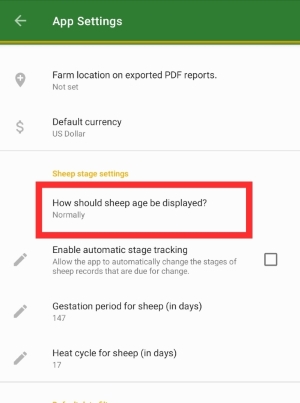
From the Home screen of My Sheep Manager, take the following steps;
- Tap on the sheep card.
- Tap on filter icon near the pdf icon in the top right-hand corner and then select "Archived, lost, dead, sold, or others"
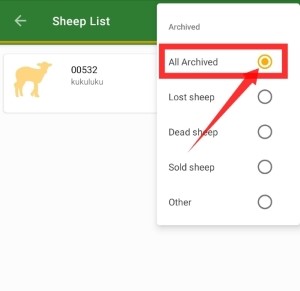
From the Home screen of My Sheep Manager, take the following steps;
- Tap on the sheep card.
- Tap on filter icon near the pdf icon in the top right-hand corner and then select "All sheep" .
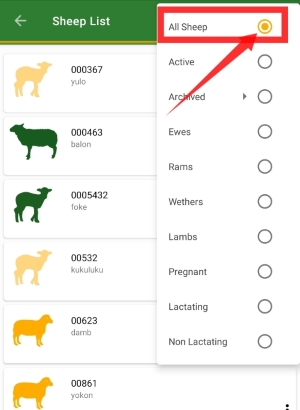
From the Home screen of My Sheep Manager, take the following steps;
- Tap on the sheep card.
- Tap on filter icon near the pdf icon in the top right-hand corner and then select "Active".
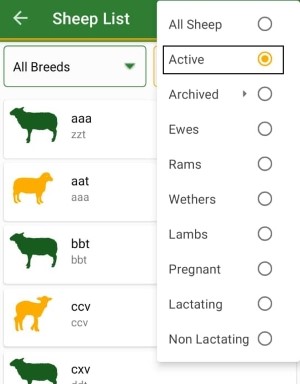
From the Home screen of My Sheep Manager, take the following steps;
- Tap on the Farm setup.
- Tap on the Expense/Income category card to add expense categories.
- Tap on the Add button at the bottom of the screen.
- Enter the name of the category and tap on add to save it.
Note: If you want to add an income category, just take a reference of the above steps in the expense procedure.
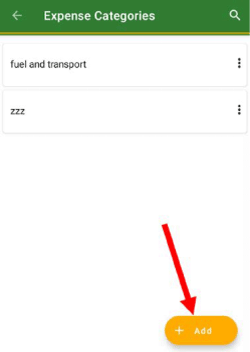
From the Home screen of My Sheep Manager, take the following steps;
- Tap on the menu icon from the top left-hand side of the app to show the drawer menu.
- Tap on Settings under sheep stage settings.
- Go to sheep settings, and tap on then enable or disable automatic stage tracking.
From the Home screen of My Sheep Manager, take the following steps;
- Tap on the menu icon from the top left-hand side of the app to show the drawer menu.
- Tap on Settings under Preferences.
- Go to settings and tap on sheep gestation period or sheep heat cycle to set them.
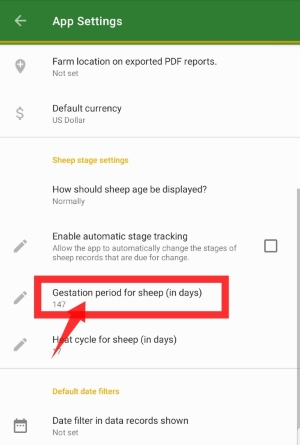
From the Home screen of My sheep Manager, take the following steps;
- Tap on Farm Setup.
- Tap on sheep breeds or Sheep Groups card.
- Tap on Add button at the bottom of the screen.
- Enter the required or necessary information.
- Tap on ADD to save the sheep breed or group.